Rates Provided By App
Overview
Section titled “Overview”Before displaying rates to your customers at checkout, Shopify performs a rates merge to make sure your customer is getting the rates you expect them to get based on how you have rates configured.
Let’s look at some of the more intricate details of this process, especially as it relates to rates in Shopify and rates coming from Carrier Calculated Services like Corso.
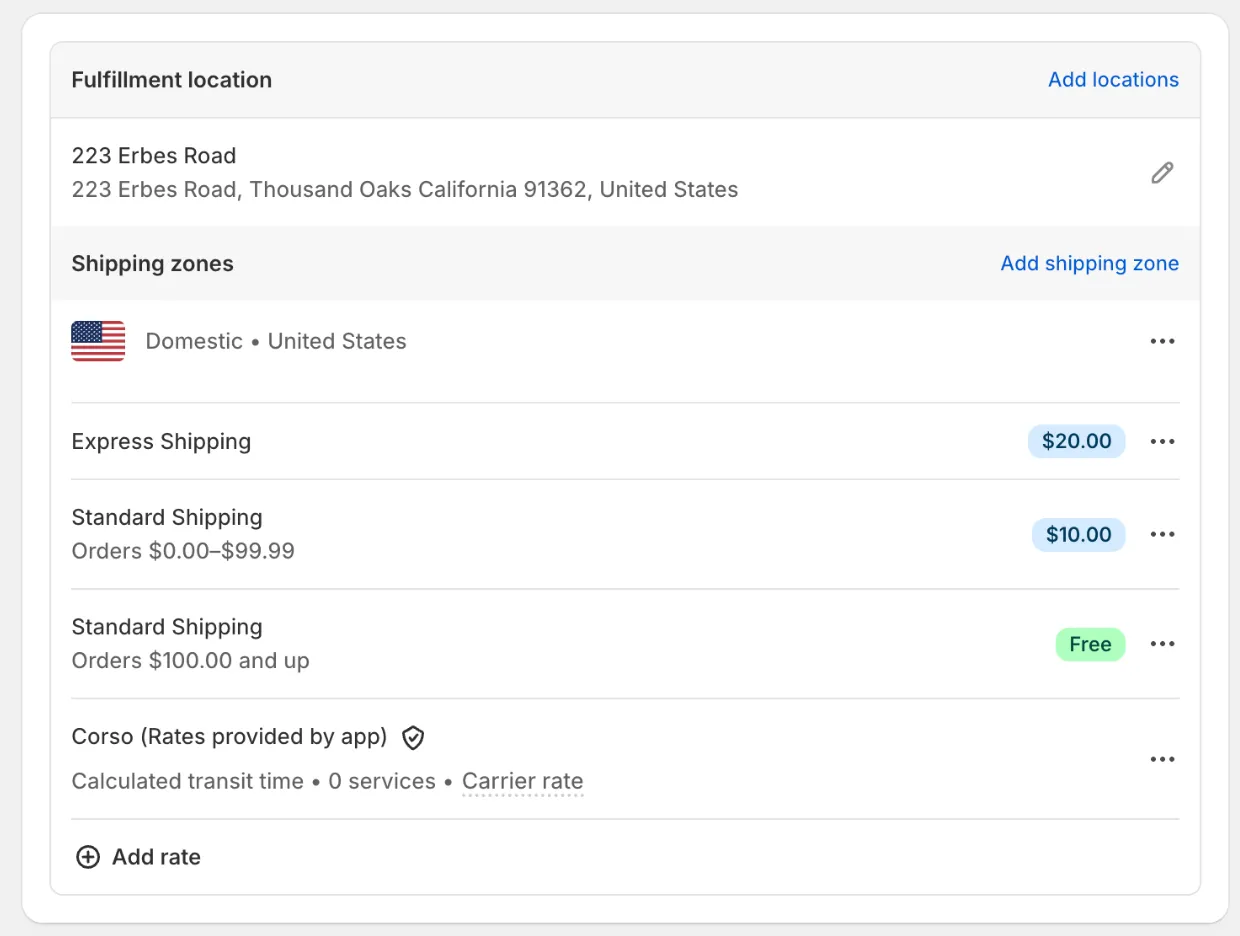
Shopify Rates
Section titled “Shopify Rates”In this simple example we have rates set up in Shopify as well as the option to have rates provided by Corso.
Shopify will always display rates set up in Shopify and then merge rates provided by an app such as Corso. Here are some details of how the rate merge process works.
Rate Names
Section titled “Rate Names”You can only have one instance of a rate with the same name. So if you set up multiple rates with the same name, then Shopify will automatically choose the cheapest of the rates.
Rate Price
Section titled “Rate Price”Unless you are using a 3rd-party app to reorder rates, Shopify will always provide the rates in order from cheapest to most expensive.
Rate Conditions
Section titled “Rate Conditions”You can add basic conditions such as order value or order weight to determine whether a rate should be provided or not. This is used for scenarios like free shipping over a certain order threshold.
Rates Provided By App / Carrier Calculated Service
Section titled “Rates Provided By App / Carrier Calculated Service”Corso provides rates according to your Shipping Plus configuration and then those will get merged with any Shopify rates that you have in Shopify. The same logic applies as rates get merged in regards to rate names, rate prices, and rate conditions.
Consider the following:
- If you want a Shipping Plus rate to appear alongside an originally priced rate, then you must name them differently. When importing rates, Corso appends the word “Plus” onto the end of the rate name.
- If you want to reorder rates to have a more expensive Plus rate as the default rate selected, you must get buyer consent from the customer using Checkout Plus.
- Corso can only apply advanced Shipping Plus logic to rates provided by Corso. Corso can also provide a rate without the markup of the dynamic price. This means that you would probably want to delete the corresponding matching rate out of Shopify.
Backup Rates
Section titled “Backup Rates”In case something is misconfigured or in the rare chance that Shopify is not able to get rates from Corso, there are a couple ways to make sure that customers are never left stranded on the checkout page without rates.
- Set a backup rate in Corso. This will provide a Corso-provided backup rate in case something is misconfigured in Corso and we weren’t able to provide any rates.
- Set a backup rate in Shopify. This will provide a backup rate in case Shopify times out when they are reaching out to Corso to get a rate and we are not able to provide one.
In Shopify, click the three dots next to the Corso app-provided rates section and then click on Edit Backup Rate.
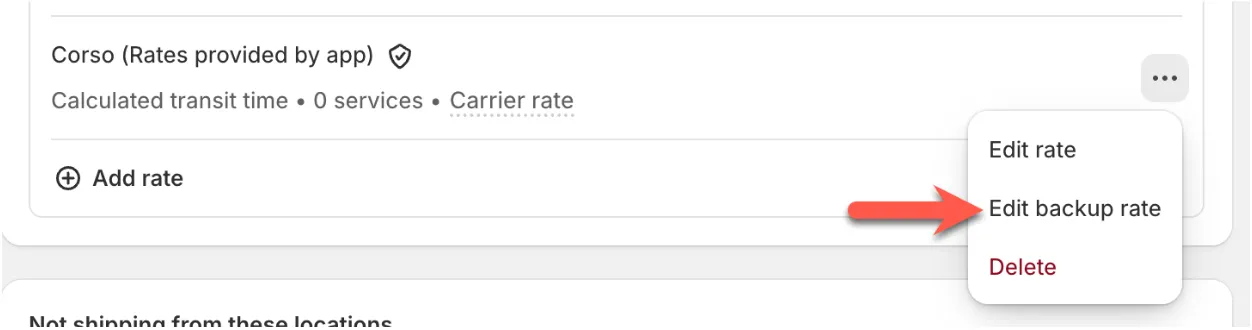
You will likely want to mimic your cheapest rate option – including a free shipping threshold if you have one – so that it looks something like this:
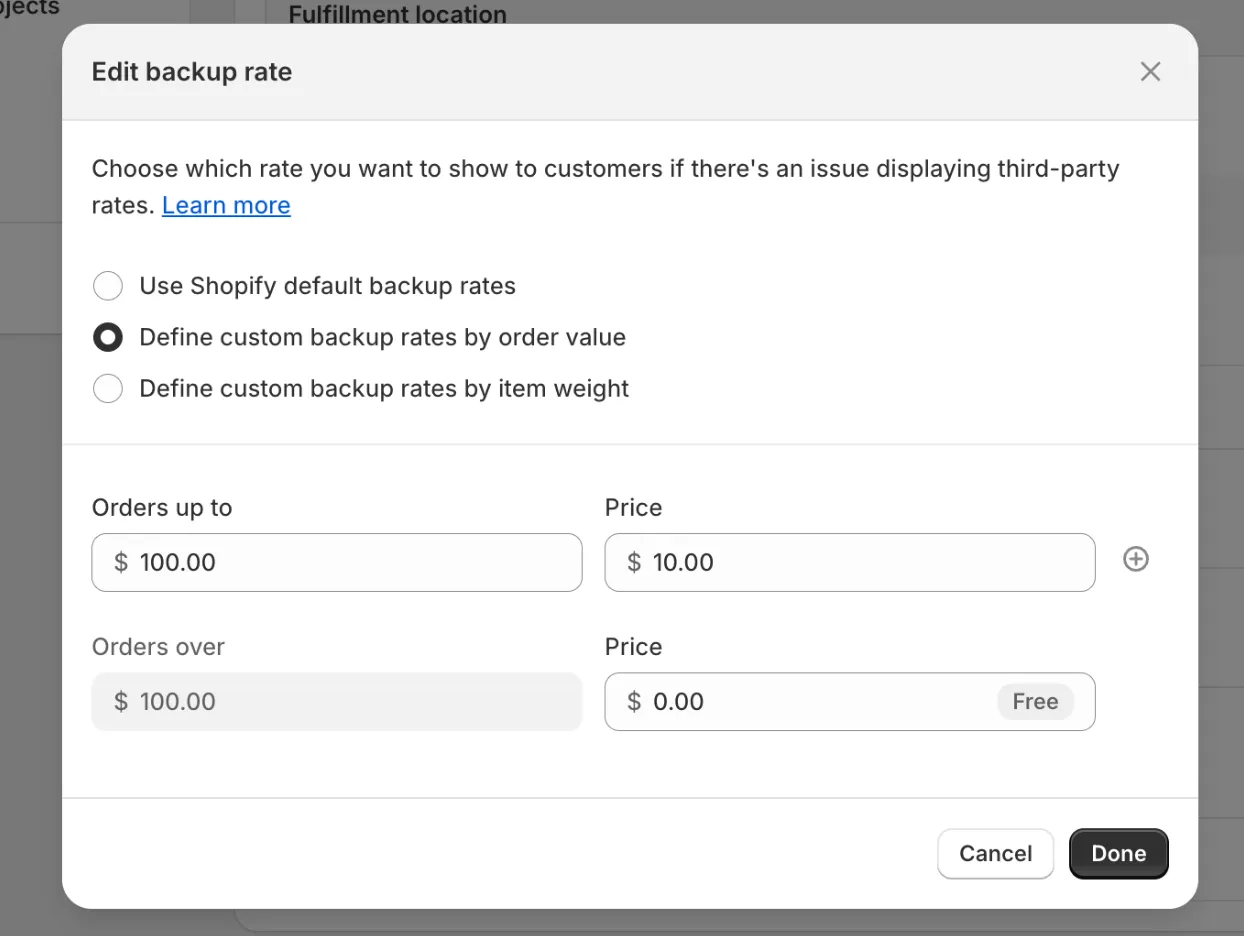
Conclusion
Section titled “Conclusion”The Shopify rates merge process can be a little confusing especially if you have rates being configured in multiple ways. Next we will cover how Shopify merges rates when it determines that the order requires a multi-shipment.