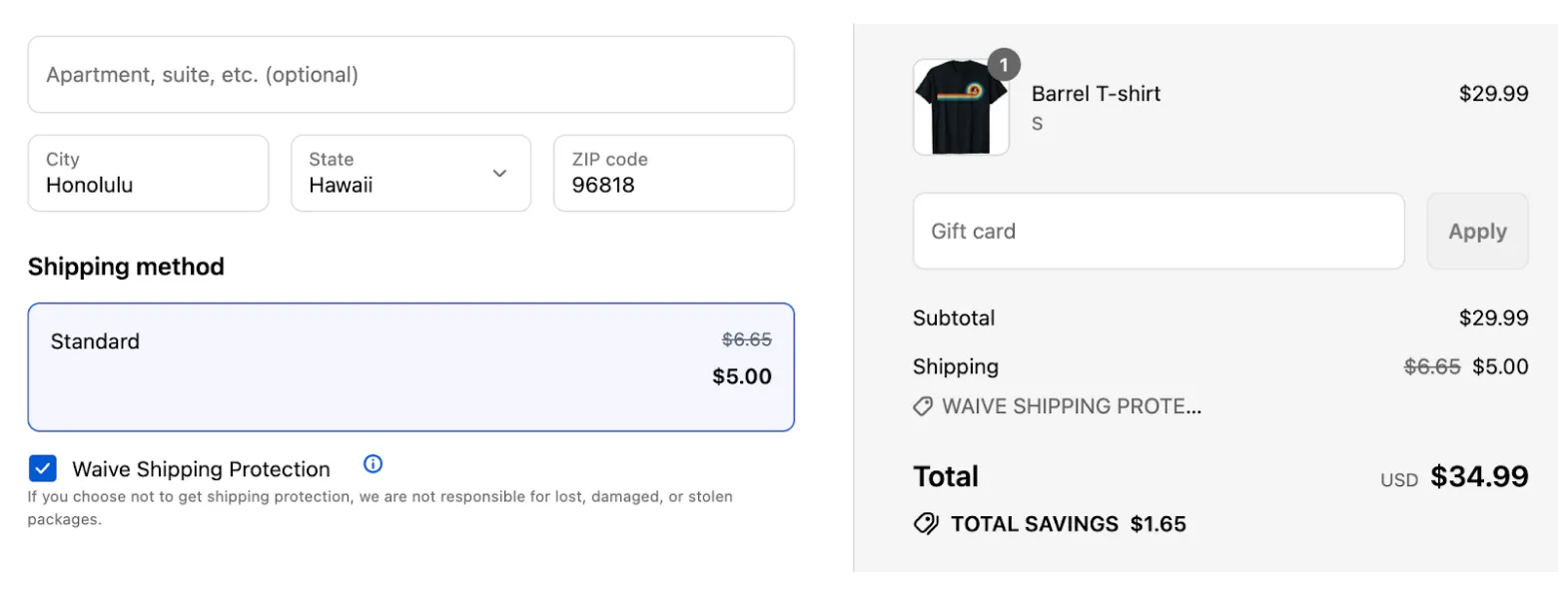Checkout Plus + Shipping Plus
Overview
Section titled “Overview”Checkout Plus can be combined with Shipping Plus to offer valuable services that the customer pays for in the shipping rates.
How It Works
Section titled “How It Works”- Checkout Plus is the mechanism that allows you to get buyer consent from your customer to add items in checkout.
- Corso gives you the flexibility to add these charges as either a product in the cart or a markup in the shipping rates.
- When you enable a rate as a Shipping Plus rate, Corso adds a dynamic price to the rate that represents an additional amount the customer pays for services such as shipping protection, free returns, or sustainability.
The buyer consent status (opted in or opted out) allows Corso to present rates in a transparent way. With Shipping Plus, you have two options:
- Default to a Shipping Plus Rate
- Apply a discount to a Shipping Plus Rate
These options are configured in Checkout Plus settings → Checkout Button → Action.
Default to a Shipping Plus Rate
Section titled “Default to a Shipping Plus Rate”- With buyer consent, this setting reorders the shipping rates so that a Shipping Plus rate is defaulted first in the list of shipping rates.
- Customers can still opt out of this rate by choosing a non–Shipping Plus rate.
Note: The Corso Delivery Customization must be active in the Shopify settings for Shipping & Delivery.
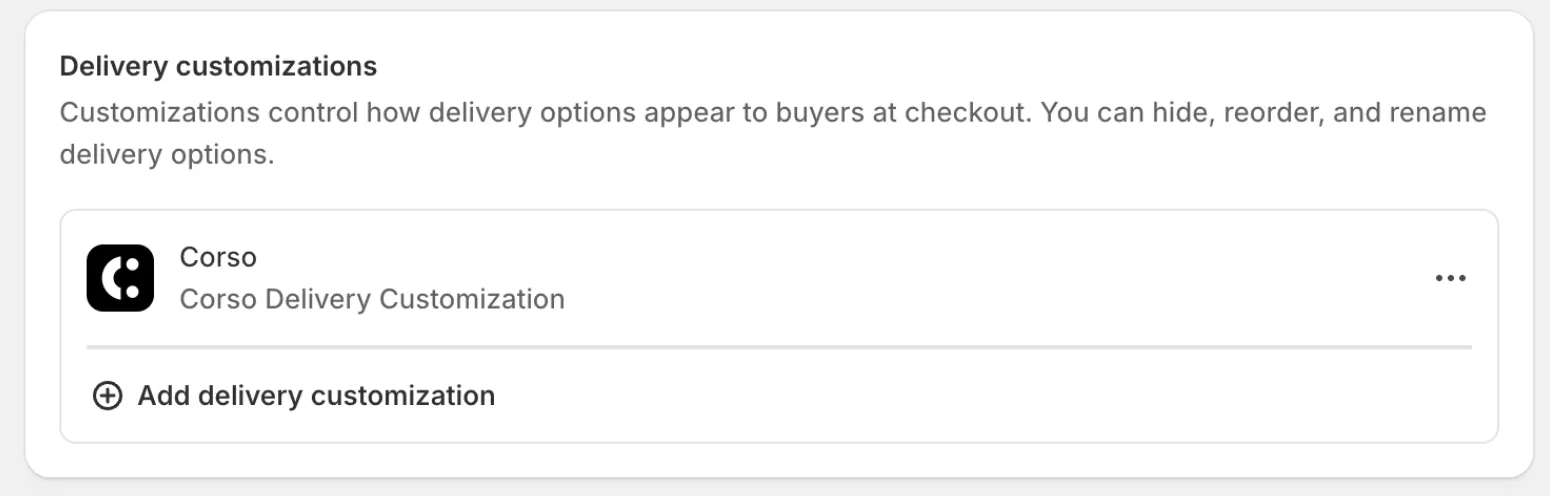
Here is what the customer will see if they have given buyer consent from Checkout Plus:
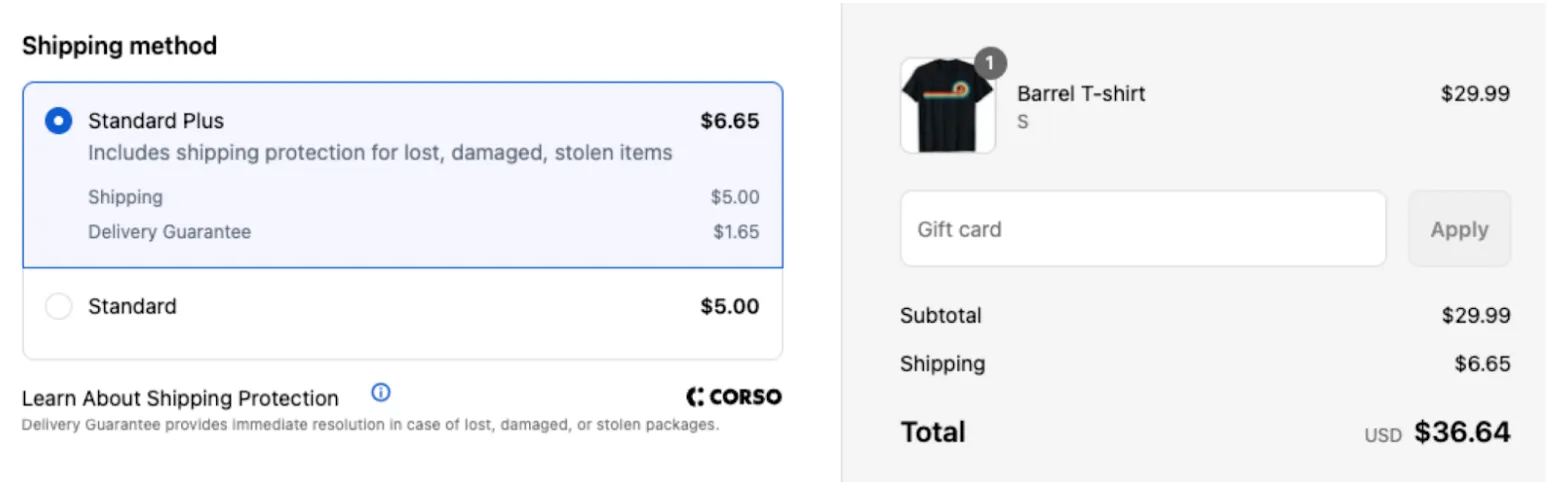
Apply a Discount to a Shipping Plus Rate
Section titled “Apply a Discount to a Shipping Plus Rate”This method is advantageous because it:
- Reduces the number of shipping rates available to the customer.
- Avoids the need to rename rates or map new rates to a shipping service.
How it works:
- With buyer consent, rates are marked up with the dynamic Shipping Plus price.
- Customers can opt out by selecting a checkbox to waive the additional charge.
- If the customer opts out in Checkout Plus, the checkbox will already be selected.
- When the checkbox is checked, Corso applies a shipping discount equal to the dynamic price.
Required Settings
Section titled “Required Settings”-
Disable the “Original Rate”
- Go into any rate and disable the Show Original Rate toggle.
-
Enable Shipping Discounts
- In Checkout Extension settings of Checkout Plus, enable Offer Shipping Discounts.

- In Checkout Extension settings of Checkout Plus, enable Offer Shipping Discounts.
-
Setup Your Modification
- Create a Rate Modification to discount the shipping rate with the type Remove Plus Pricing.
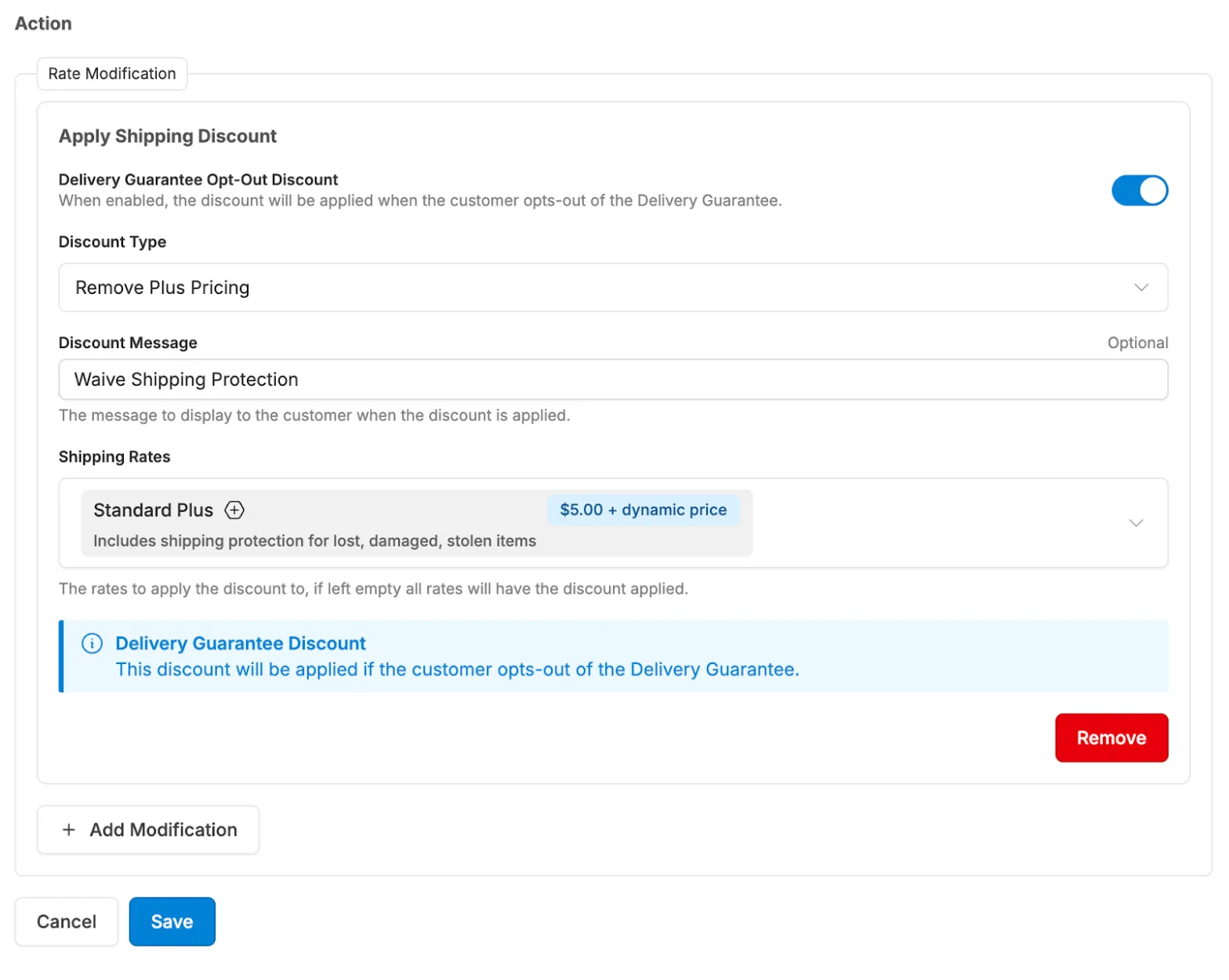
- Create a Rate Modification to discount the shipping rate with the type Remove Plus Pricing.
-
Add Checkout Extensions
- Add the Checkout Extension and the Delivery Guarantee extension in checkout.
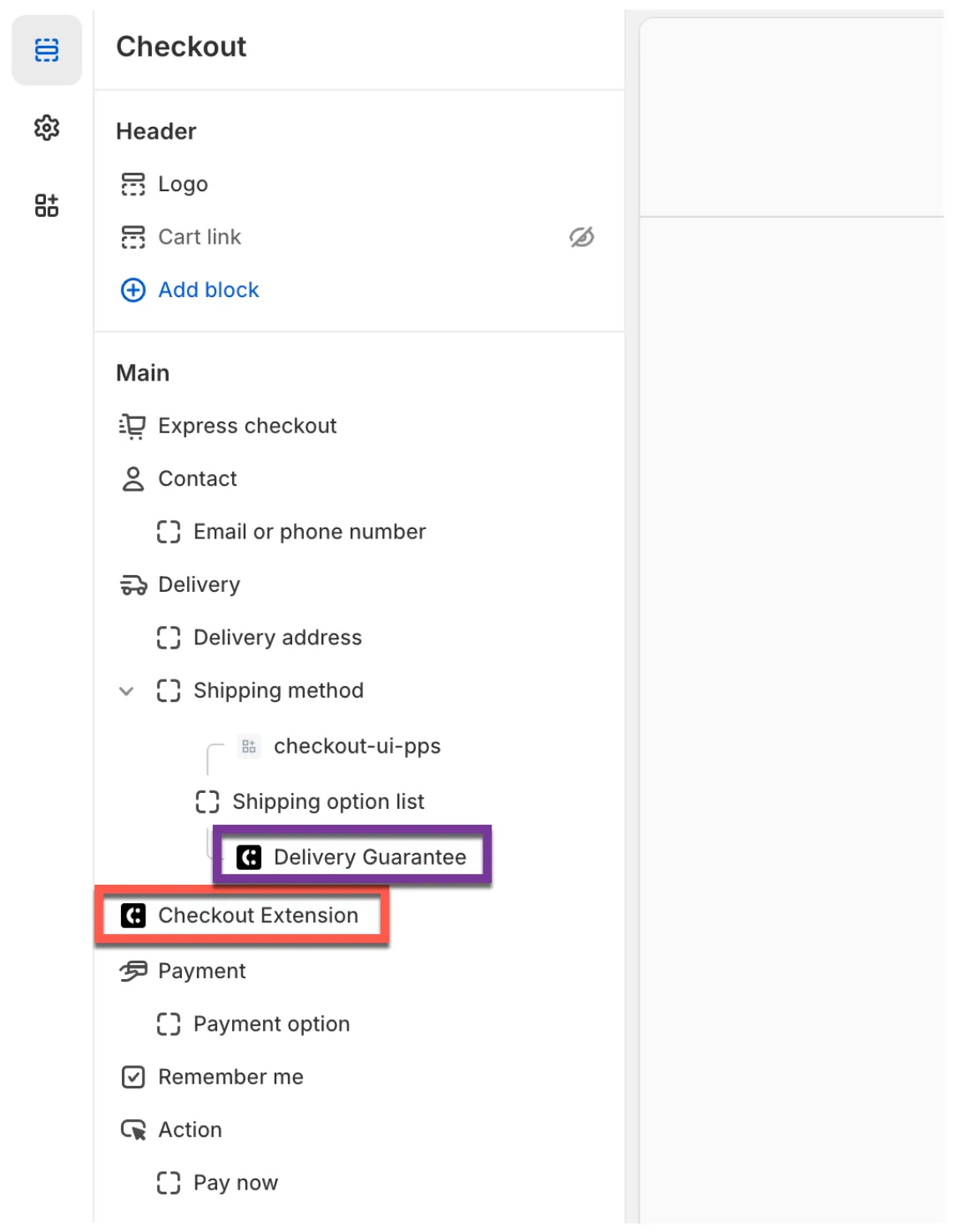
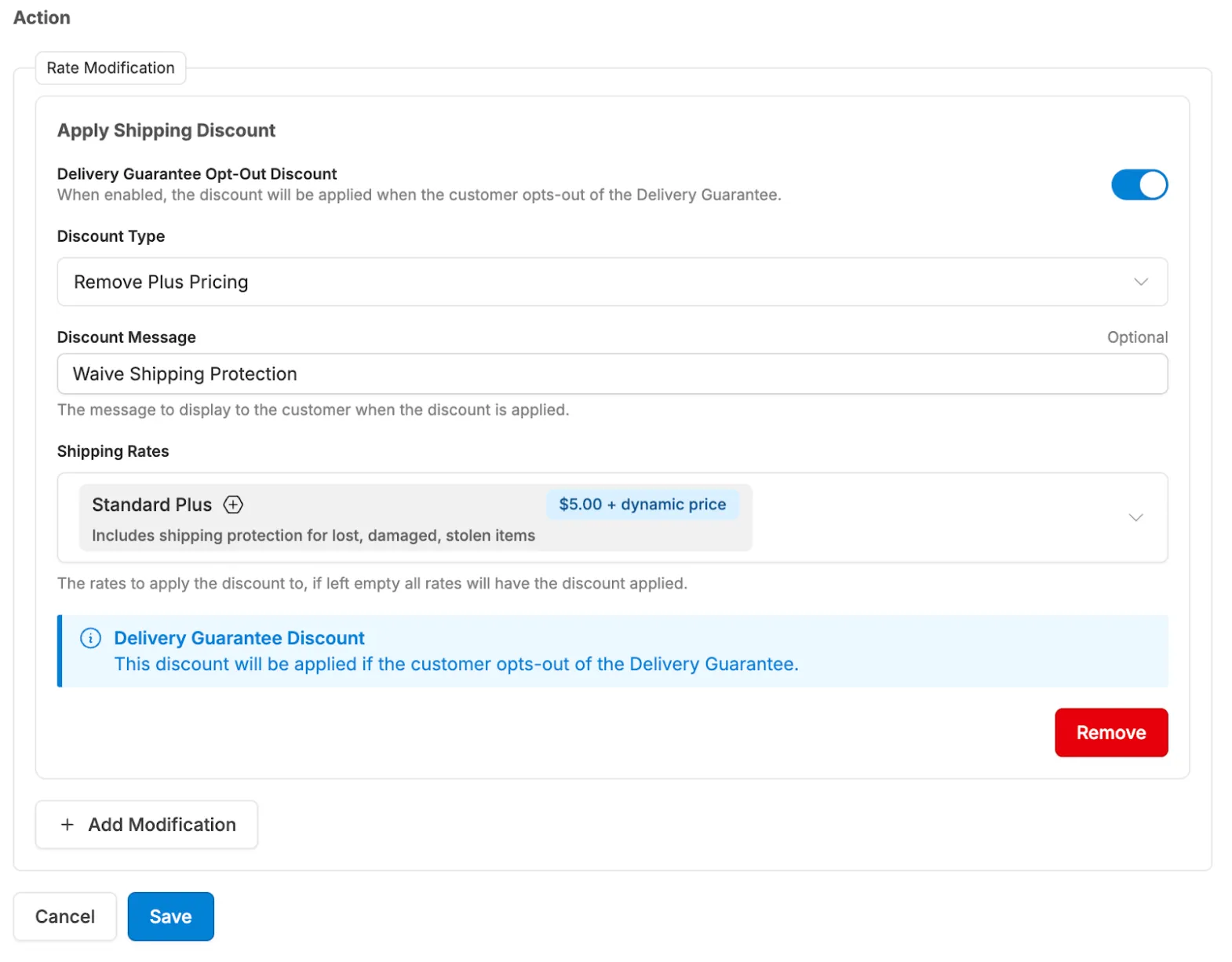
- Add the Checkout Extension and the Delivery Guarantee extension in checkout.
What Your Customer Sees
Section titled “What Your Customer Sees”Customers will see shipping rates that include the Shipping Plus amount, along with a checkbox to remove the Plus pricing.
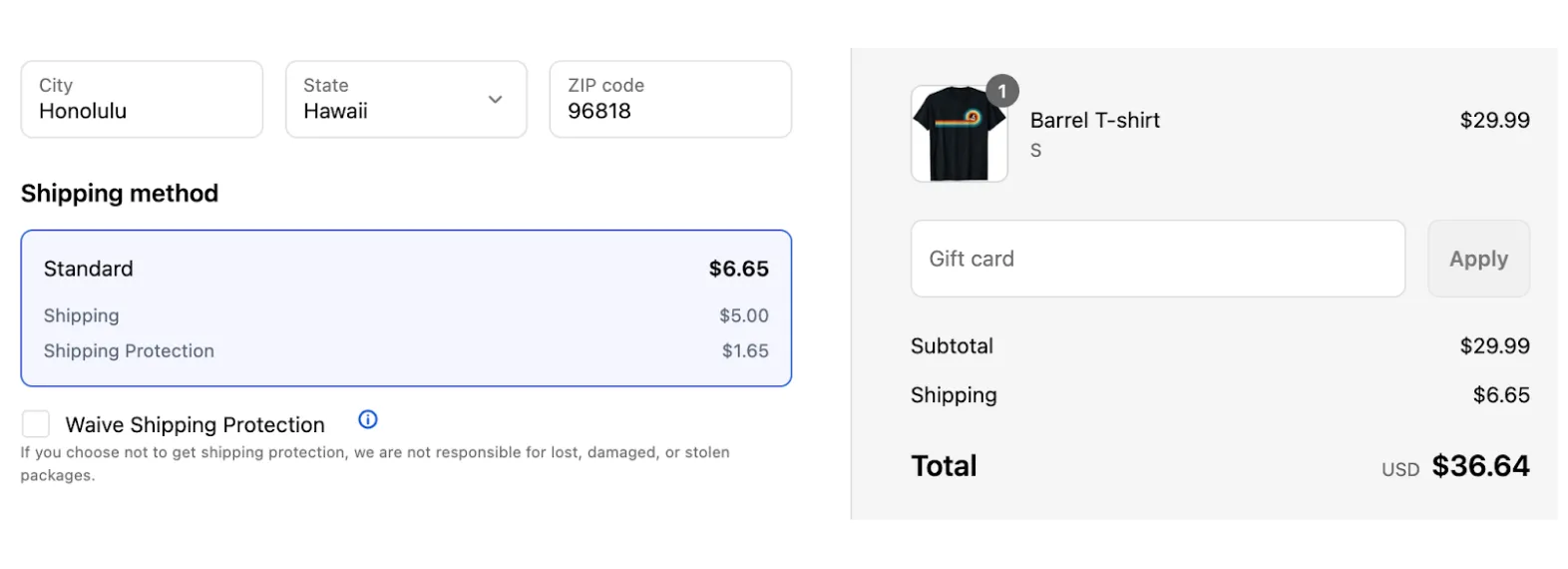
- When the checkbox is selected, or if the customer opts out in Checkout Plus, a discount code is applied automatically to remove the Plus pricing.