Gift Cards & Store Credit Setup
Overview
Section titled “Overview”Whenever you need to issue a gift card or store credit to your customers—whether as part of a return, exchange, warranty claim, or any other resolution—Corso offers two methods to handle this process. Both methods integrate with Shopify’s native gift card system, but differ in how the gift cards are created and delivered.
The two options are:
- Gift Card (Recommended) - Automatically creates and delivers gift cards directly to customers via email
- Gift Card Order - Creates a gift card order in Shopify that requires additional setup
Method 1: Gift Card (Recommended)
Section titled “Method 1: Gift Card (Recommended)”This method uses Shopify’s Gift Card API to issue gift cards directly—no need to create a separate gift card order. This streamlines reporting, simplifies fulfillment, and improves the customer experience.
Benefits
Section titled “Benefits”- No new order created = clean analytics and no confusion for customers
- Automatic email delivery from Shopify with gift card code and redemption link
- Set expiration dates to control when gift cards expire
- Fulfillment teams and 3PLs don’t need to ignore fake gift card orders
- Shopify-native = smoother and faster for everyone
- Less setup required with no risk of configuration errors
How to Enable
Section titled “How to Enable”- Go to Corso Admin > Return Settings
- Find the setting for Gift Card Type
- Select Gift Card from the dropdown
- Click Save
Once enabled, when you issue a gift card as part of a claim, the customer will receive it directly by email. No new order will be created in Shopify.
Setting Gift Card Expiration Dates
Section titled “Setting Gift Card Expiration Dates”Corso now supports setting expiration dates for gift cards created using the Gift Card method. This feature allows brands to define a specific number of days for the gift card to remain valid.
Key features:
- Set a custom number of days until expiration
- Expiration date appears in the Shopify gift card email
- Expiration is displayed on the gift card itself within Shopify
- Provides an easier, more reliable way to manage store credit lifecycles
Customize the Gift Card Page
Section titled “Customize the Gift Card Page”Below the Gift Card Type setting, you’ll see Gift Card Template Suffix. This lets you:
- Customize the landing page text and branding
- Differentiate gift cards issued through returns vs. other channels
Use Shopify Liquid templates to define a suffix like:
gift_card.returns.liquidYou can then customize that Liquid template in Shopify to say something like:
“This gift card was issued from your recent return.”
Customer Experience
Section titled “Customer Experience”- Gift card is emailed directly to the customer by Shopify
- Includes a clickable code and link to a Shopify-powered gift card page
- No new order appears in their order history
- Clear expiration date displayed (if configured)
Method 2: Gift Card Order Method
Section titled “Method 2: Gift Card Order Method”This method requires creating a dedicated gift card order in Shopify and configuring Corso to use it. When a gift card is issued, Corso creates a gift card order in Shopify.
Setup Steps
Section titled “Setup Steps”- Go into your Shopify admin
- Click on Products > Gift Cards in the left side menu
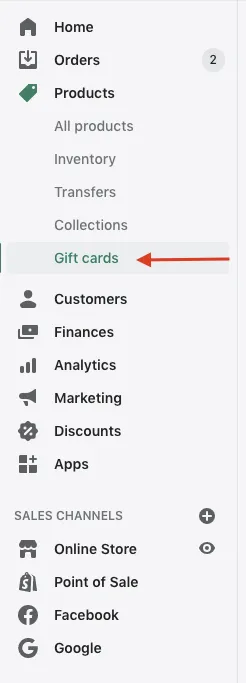
- Select “Add gift card product” in the top right of the page

- Add a title, description, media, and other information you want on the product. We recommend using a title that your team will recognize and is clearly identifiable from your other gift card products
- Scroll down to denominations and delete all of them. If Shopify requires that you have at least one, set it to $1.00
- Set the product status to “Active”, but unpublished on any sales channels, then save
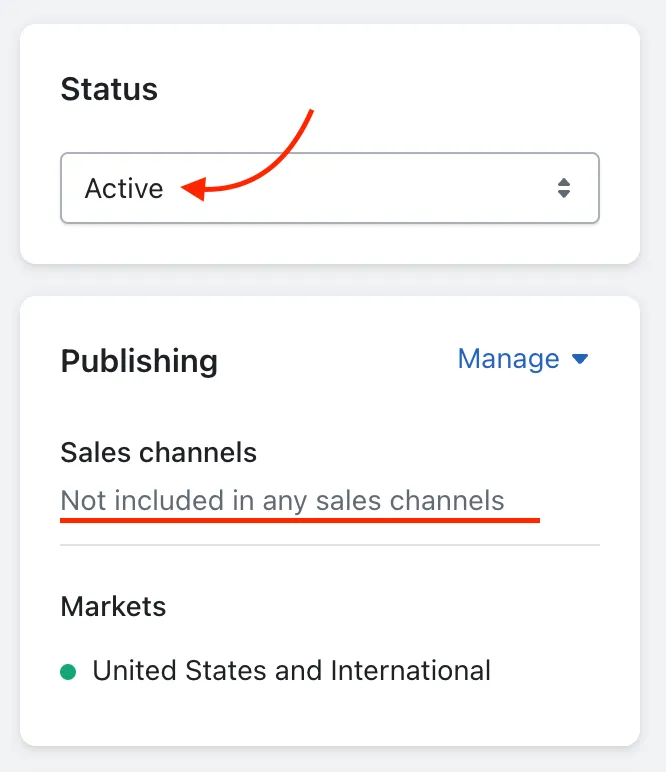
- In the URL at the top you will see the product ID at the end of the store address. Copy this ID

- Paste the ID in the Corso Admin under Settings > Returns > Store Credit
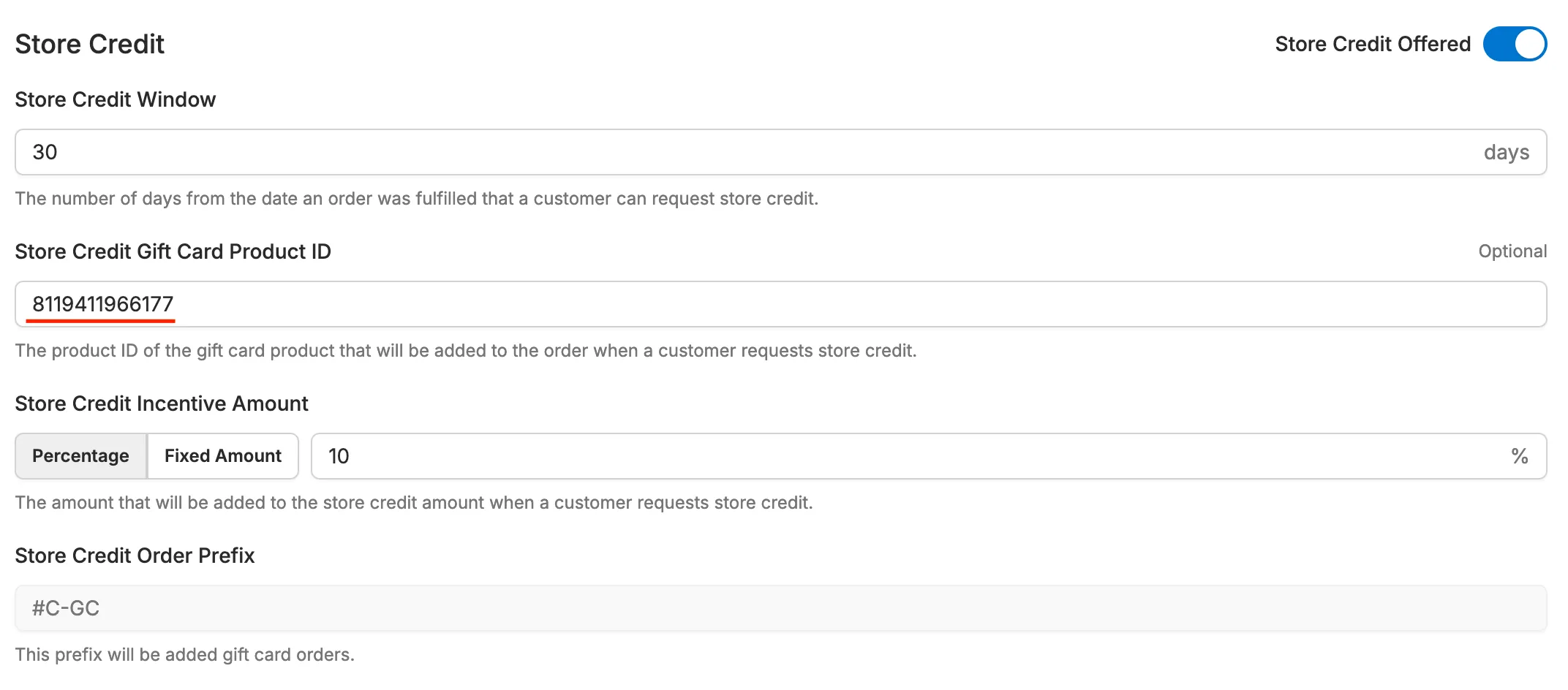
Limitations
Section titled “Limitations”- Creates a gift card order in Shopify (can clutter order history and analytics)
- Requires manual setup that’s prone to configuration errors
- Does not support setting expiration dates
- May require fulfillment teams to filter out gift card orders
Does this work with all Shopify plans?
Section titled “Does this work with all Shopify plans?”Yes, as long as your store has Shopify’s Gift Card feature enabled.
Can I switch between methods?
Section titled “Can I switch between methods?”Yes, you can toggle between the Gift Card and Gift Card Order methods at any time in your Corso Return Settings.
Will customers still receive an email?
Section titled “Will customers still receive an email?”Yes. With the Gift Card method, Shopify handles the email delivery automatically. With the Gift Card Order method, Shopify sends an order confirmation email.