Skio
To have Shipping Protection included on each order generated by a customers subscription, it must in the cart as a subscription item at checkout. For the Corso widget to add the correct subscription variant to the cart, the Corso product must be added to Skio.
The Corso widget looks at any Skio subscription items in the cart, and determines their selling plan. The widget then attempts to find a Corso subscription variant that matches, and adds it to the cart.
How It Works
Section titled “How It Works”To have Shipping Protection included on each order generated by a customers subscription, it must in the cart as a subscription item at checkout. For the Corso widget to add the correct subscription variant to the cart, the Corso product must be added to Skio.
The Corso widget looks at any Skio subscription items in the cart, and determines their order frequency. The widget then attempts to find a Corso subscription variant that matches, and adds it top the cart.
Setting Up Skio
Section titled “Setting Up Skio”The setup is similar with Skio when compared to other subscription apps.
-
First, add a product to Skio and search for Shipping Protection or Sustainability & Coverage.
-
Now begin adding subscribe and save subscription plans. You need to add plans to each variant of Shipping Protection. (There are 10+ variants).
-
You need to add as many plans as you support (i.e. Every 1 month, Every 2 months, Every 3 months, etc)
-
Sync the Skio products to Shopify
This screenshot gives an example of how you might set up the Shipping Protection products within Skio:
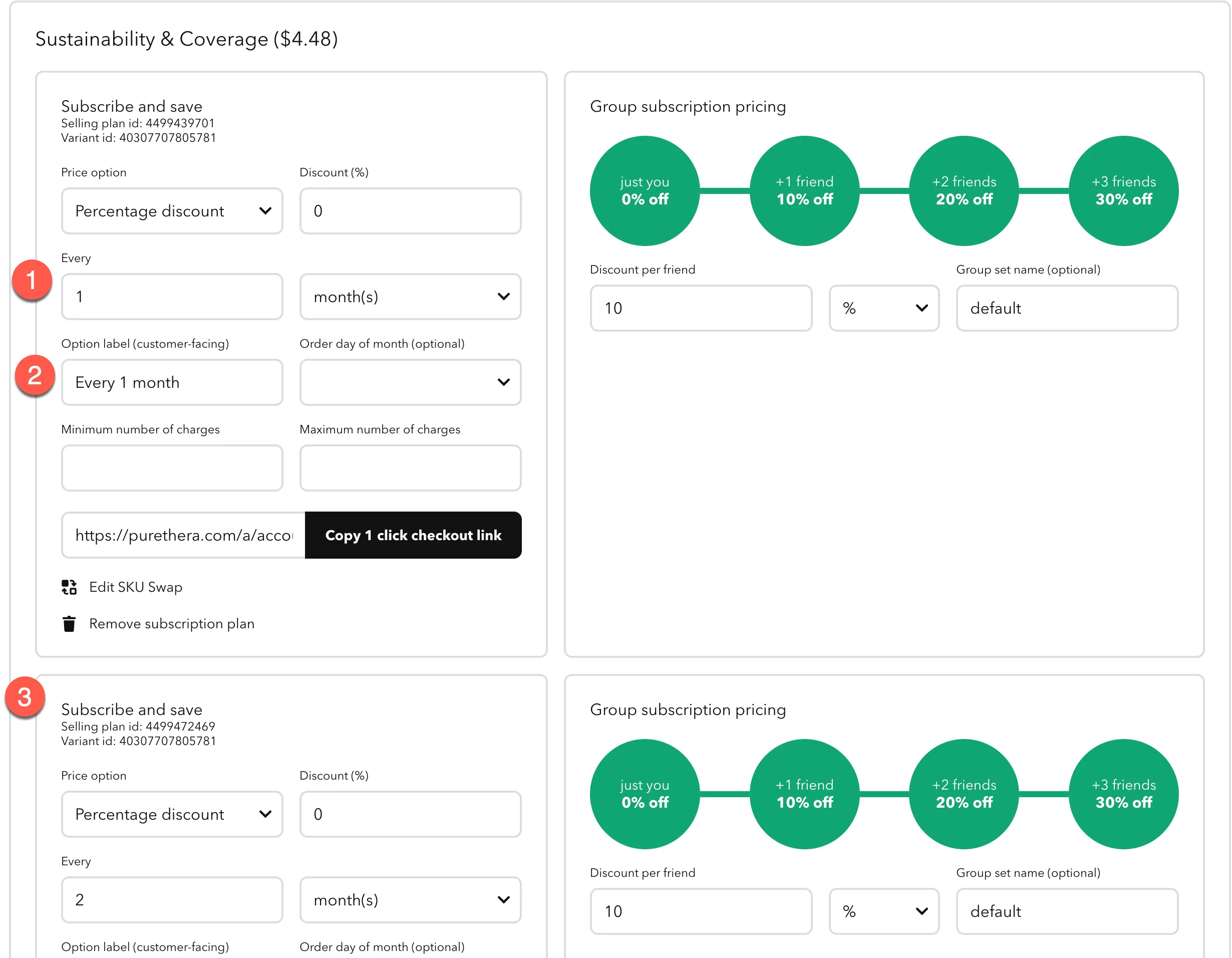
- Make sure the frequency matches the frequency of your subscription plans
- Make sure the Option label matches exactly what you put in your other products
- Make sure you add as many subscription plans as you support for other products
What happens to Shipping Protection when Customer’s Cancel Subscriptions?
Section titled “What happens to Shipping Protection when Customer’s Cancel Subscriptions?”When a customer cancels their subscription through Skio, Corso’s integration ensures that shipping protection is handled appropriately. If Corso Shipping Protection was added to the original subscription, it will automatically apply to all future subscription orders. However, if the customer edits or cancels their subscription, Corso will detect if shipping protection is the only item left. In that case, Corso will cancel the shipping protection product to prevent the customer from paying for protection when no products are being shipped. This way, customers are protected from unnecessary charges when their subscription ends.
Please reach out to us at Corso if there are any questions, or if you have any difficulty with setting your store up so that Shipping Protection is offered on your subscriptions.