Shopify Checkout Extensions
Corso Shipping Protection is available as a Shopify Checkout UI extension, making it easier than ever for brands to offer their customers peace of mind and a more sustainable shipping experience.
What is Shopify Checkout Extensions?
Section titled “What is Shopify Checkout Extensions?”Checkout extensions are a powerful tool that can be used to improve the checkout experience for Shopify brands and their customers. By adding custom content and functionality to their checkout pages, brands can increase conversion rates and boost sales. Checkout UI extensions are easy to install and use, and they can be customized to match the look and feel of any Shopify store.
Benefits of Corso’s Checkout Extension
Section titled “Benefits of Corso’s Checkout Extension”There are many benefits to using Corso’s Checkout Extension, including:
- Easy to implement
- Native look and feel within Shopify’s Checkout UI Extensibility
- Dynamic widget adjusts text color based on background to ensure ADA compliance
- Requirement from Shopify — get ahead of the game
- Corso Shipping Protection in Checkout — this provides several benefits such as:
- Increased conversion rates: Corso Green Shipping can help increase conversions by offering peace of mind and a streamlined checkout experience.
- Improved customer satisfaction: Providing a sustainable shipping option can build more trust with your customers.
- Reduced shipping costs: Leverage Corso’s network of sustainable carriers to lower overall shipping expenses.
- Increased brand awareness: Brands that align with sustainability can position themselves as industry leaders.
How to Implement Checkout Extensions
Section titled “How to Implement Checkout Extensions”Corso offers multiple checkout extensions, including:
- Delivery Estimate
- Delivery Guarantee
- Remove Product
In this guide, we’ll walk through how to install a Corso extension using the Remove Product extension as an example. The same steps apply to the other Corso extensions.
Step 1 – Open Your Shopify Checkout Settings
Section titled “Step 1 – Open Your Shopify Checkout Settings”- From your Shopify Admin, click Settings in the bottom-left corner.
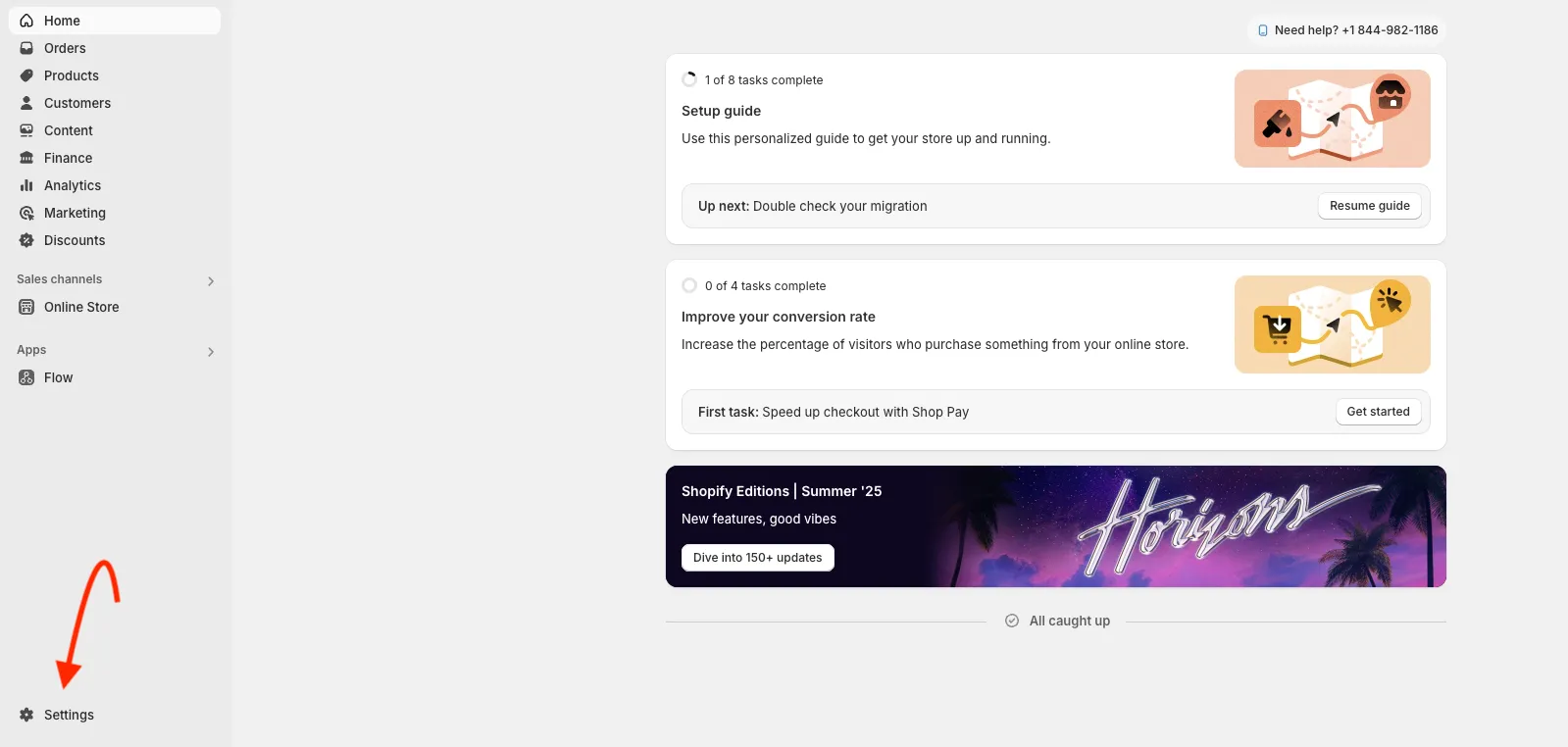
- Select Checkout from the sidebar menu.
- Under Checkout, click Customize next to your active checkout configuration.
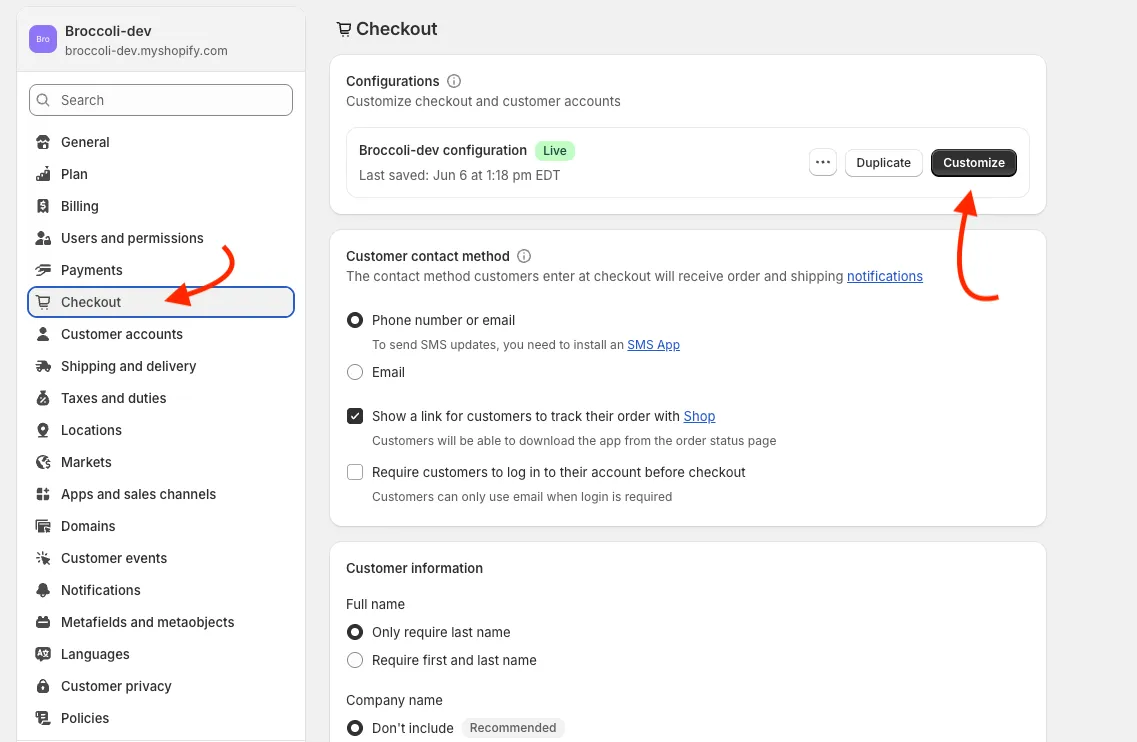
Step 2 – Open the Apps Panel
Section titled “Step 2 – Open the Apps Panel”Inside the Checkout Editor:
- Click the Apps icon on the left-hand sidebar.
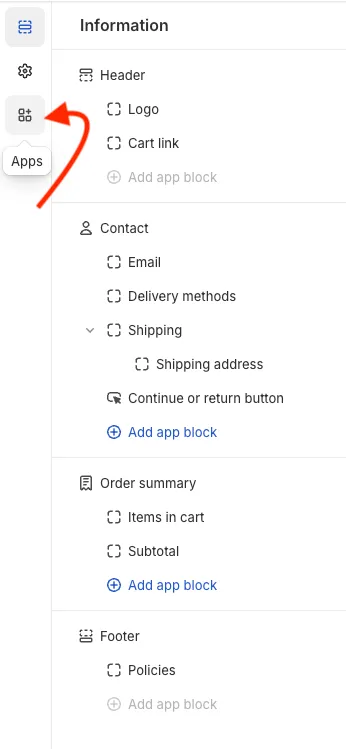
- Scroll down (if needed) to locate the Corso Stage section. This is where all available Corso checkout extensions are listed.
Step 3 – Add the Remove Product Extension
Section titled “Step 3 – Add the Remove Product Extension”For this example, we’ll add the Remove Product extension:
- Find Remove Product in the Corso Stage list.
- Click the ➕ icon next to it.
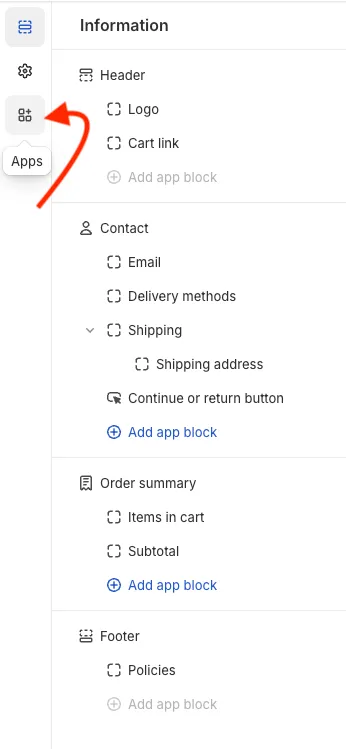
- In the popup, choose Add to Checkout.
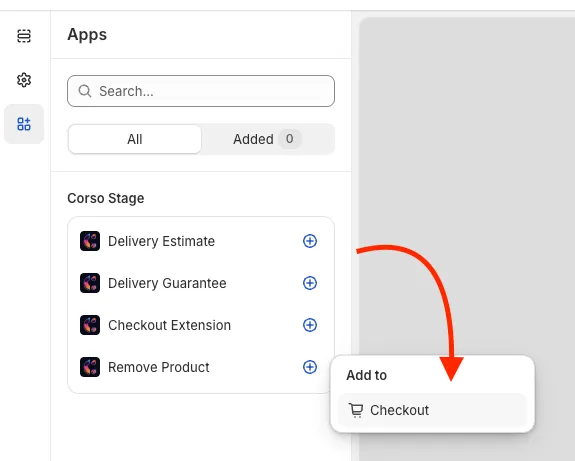
Step 4 – Enable the Extension for Shop Pay
Section titled “Step 4 – Enable the Extension for Shop Pay”To ensure the extension works for customers using Shop Pay:
- Click the Remove Product block from the left-hand editor panel.
- Under Checkout behavior, enable the toggle for Include app block in Shop Pay.
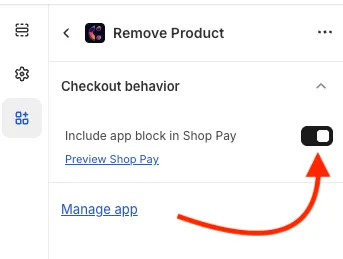
✅ That’s It!
Section titled “✅ That’s It!”You’ve successfully added a Corso checkout extension to your Shopify store. If you’re implementing a different extension (like Delivery Estimate or Delivery Guarantee), just follow the same steps and select the corresponding extension during Step 3.
Want to test it? Use the Preview Shop Pay link or place a test checkout to confirm the extension is working as expected.