Malomo
Corso merchants using the Malomo integration can offer claim filing for lost shipments directly from their tracking page, where customers are already visiting. A branded order tracking experience combined with an easy claims process delights customers and will keep them coming back for more, even when unfortunate issues arise.
The following process can be followed to set up the integration.
Find and Copy your Corso Shop ID
Section titled “Find and Copy your Corso Shop ID”- Navigate to the Shipping Protection App in Shopify
- From the menu on the left select Settings & Help
- From the Shipping Protection app menu select Help & Support
- Go to the Storefront ID section and click Copy to get your Corso Shop ID
Add Corso to a Shopify Theme App Tracking Page
Section titled “Add Corso to a Shopify Theme App Tracking Page”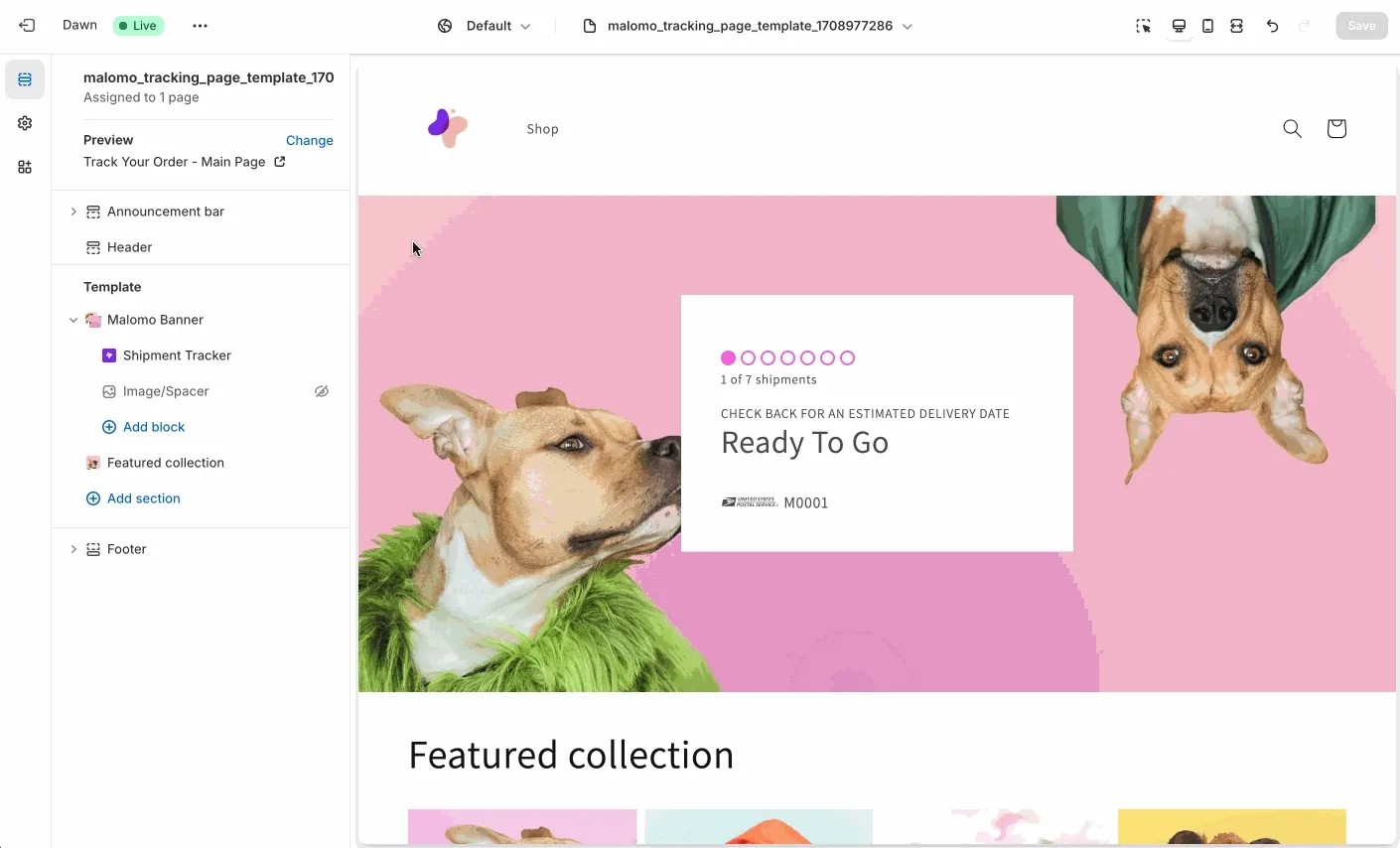
- Navigate to the tracking page template page within your theme or click Customize My Page from the Tracking Page Creator section of the Malomo dashboard.
- From the left side Layers panel on the tracking page template, click on Malomo Banner > Shipment Tracker.
- In the right side Settings panel, scroll down to the Integrations section.
- Enter your Corso Shop ID into the Corso Shop Id field.
- Click Save.
Add Corso to a Malomo.js Tracking Page
Section titled “Add Corso to a Malomo.js Tracking Page”Add the corso.shopId option to the shipmentTracker element. When calling the Shipment Tracker Element, you will need to supply it with the option corso.shopId and supply your Corso Shop ID. Heres an example of the code:
elements.create(shipmentTracker, {corso: {shopId: xxx}})Visit the Malomo API Documentation to learn more about integrating with Malomo.js.
Add Corso to a Malomo Built and Hosted Tracking Page
Section titled “Add Corso to a Malomo Built and Hosted Tracking Page”If you have a tracking page built and hosted by Malomo, please contact the Malomo support team to assist with activating the Corso integration. Share your Corso Shop ID and Malomo will install and work with you to finalize the design.
Get Additional Help
Section titled “Get Additional Help”Need help or experiencing issues with the integration? You can contact the Malomo support team for any questions specific to Malomo, and for anything else reach out to Corso support via Email or in your Slack channel with us.