Sendlane
Corso’s integration with Sendlane allows brands who use Sendlane to leverage Corso Event Data within their Sendlane email flows. Using this can replace Corso’s default notifications with your own custom email and SMS flows, and create segments based on return data. You can also track key metrics like open rates and click-through rates.
How to Turn On the Sendlane Integration
Section titled “How to Turn On the Sendlane Integration”Generate an access code inside of the api settings in Sendlane. Copy the code.
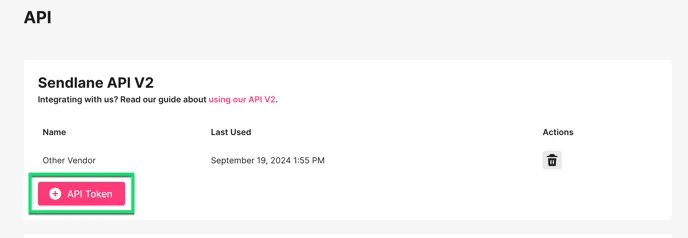
Enable the Sendlane Integration within the Corso Admin by going to Integrations > Toggle on the Sendlane integration > Paste the access code into the pop up window and save.

What does it do?
Section titled “What does it do?”Corso’s integration with Sendlane allows brands who use Sendlane to leverage Sendlane Event Data within their Sendlane email flows. Using this can replace Corso’s default notifications with your own custom email and SMS flows, and create segments based on return or warranty data. You can also track key metrics like open rates and click-through rates.
How it works
Section titled “How it works”When a customer submits a return request through Corso, this information is sent to Sendlane and added as an available trigger within a custom event.
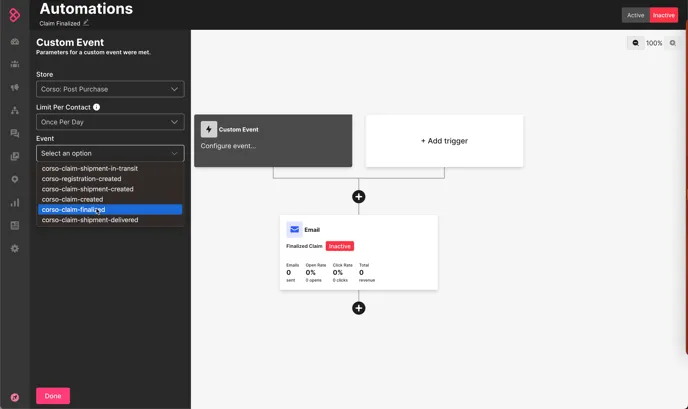
Events
Section titled “Events”The following are the events that Corso sends to Sendlane to that can be leveraged when building an email flow or creating a List & Segment:
- Claim Created: When a claim is submitted by the customer through the customer portal
- Claim Shipment Created: When a shipping label has been successfully generated for a claim
- Claim Shipment In Transit: When the status of the label is marked as In Transit
- Claim Shipment Delivered: When the status of the label is marked as Delivered
- Claim Finalized: When the claim has been finalized within the Corso Admin.
- Registration Created: When a registration is submitted by the customer through the registration portal
Recreate Corso’s Automated Emails in Sendlane
Section titled “Recreate Corso’s Automated Emails in Sendlane”By default Corso provides automated emails that go out directly from the Corso platform. With the Sendlane integration, merchants can use Corso Events within Sendlane to recreate these emails.
Below we show the Corso Automated emails and which events and variables to use to recreate them within Sendlane:
In your email editor, you first need to initiate the custom event data with code that might look like this.
{% set data = trigger.getCustomEventData() %}Here’s an example of a very simple html block in an email:
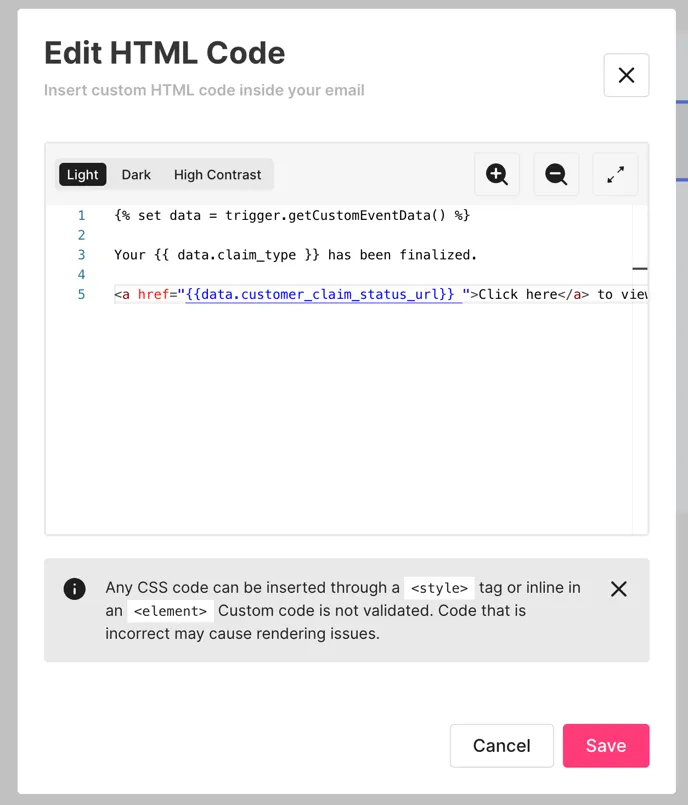
This gives you access to all of the Corso custom event data to personalize your email.
If you were set the variable to “data”, then you can use the following personalizations in your sendlane emails.
Return Expiring
Section titled “Return Expiring”Event - Corso: Claim Shipment Created
Common variables used in this email include:
{{ data.claim_number }}{{ data.claim_created_on }}{{ data.claim_type }}{{ data.status }}{{ data.shipment_expires_on }}{{ data.customer_claim_status_url }}Return Reminder
Section titled “Return Reminder”Event - Corso: Claim Shipment Created
Common variables used in this email include:
{{ data.claim_number }}{{ data.claim_created_on }}{{ data.claim_type }}{{ data.status }}{{ data.shipment_expires_on }}{{ data.customer_claim_status_url }}Return Submitted
Section titled “Return Submitted”Event - Corso: Claim Created
Common variables used in this email include:
{{ data.claim_number }}{{ data.claim_created_on }}{{ data.claim_type }}{{ data.status }}{{ data.customer_claim_status_url }}Warranty Submitted
Section titled “Warranty Submitted”Event - Corso: Claim Created
Common variables used in this email include:
{{ data.claim_number }}{{ data.claim_created_on }}{{ data.claim_type }}{{ data.status }}Registration Submitted
Section titled “Registration Submitted”Event - Corso: Registration Created
Common variables used in this email include:
{{ data.registration_number }}{{ data.created_on }}{{ data.channel_name }}{{ data. customer_claim_start_url }}{{ data.status }}Leverage Corso’s Event data to power Custom Flows and Create Segments
Section titled “Leverage Corso’s Event data to power Custom Flows and Create Segments”Base Sendlane email flows on Corso Events to create all new automated emails and notifications for your Returns & Exchanges, Warranties and Registrations customers.
If you have any questions about how to set any of this up within Corso or Sendlane, please reach out to [email protected]