Gorgias
Corso simplifies how you handle shipping issues, returns, and exchanges, allowing you to manage them all in one place. Typically, customers will directly contact Corso’s Concierge team to initiate a reorder or refund request. However, if a customer reaches out to your support team first, the Corso integration enables you to easily create reorder or refund requests on their behalf.
This guide will walk you through how to set up the integration, use the features, and manage customer claims efficiently.
To integrate Gorgias and Corso together, install the Corso Post Purchase app from the Gorgias app store.
Opening a claim on behalf of one of your customers will feel completely natural and straightforward with the native Gorgias integration.
Viewing a Customer
Section titled “Viewing a Customer”In each customer profile view, you will find a sidebar widget displaying the customer’s three most recent orders. At the top of this widget, you can select from several options, including “Create Shipping Reorder Claim” and “Create Shipping Refund Claim.”
Choose the appropriate option based on whether you need to reorder an item due to loss, theft, or damage, or issue a refund to the customer.
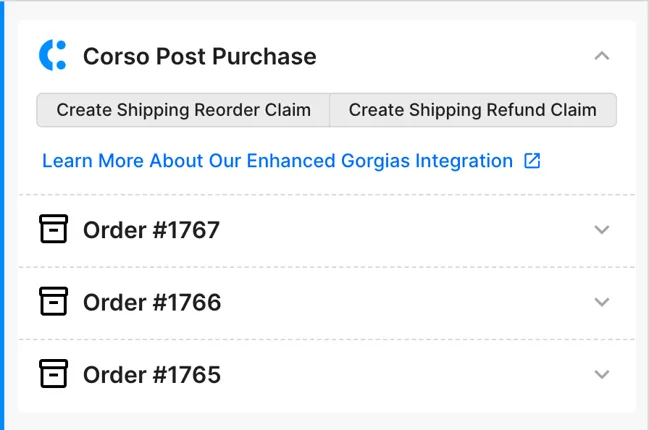
The Claim Form
Section titled “The Claim Form”Next, fill out the necessary information in the form.
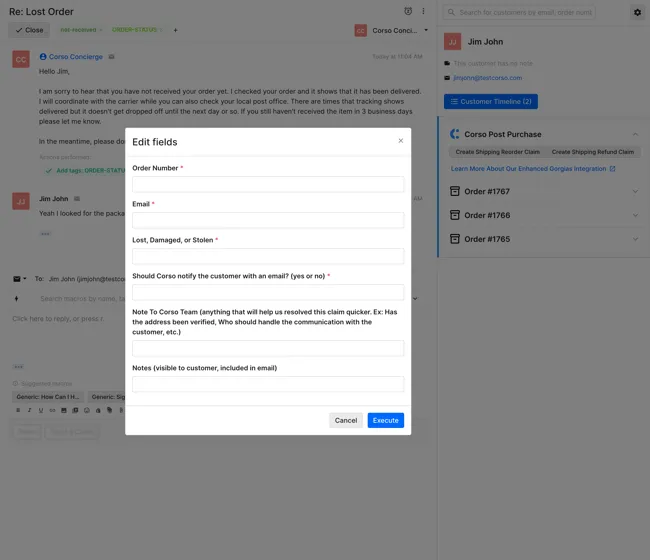
Notes to the Corso Team
Section titled “Notes to the Corso Team”Anything placed in the field labeled Notes to the Corso Team will be visible only to Corso team members (and your Gorgias users). Add notes for the Corso team to see, to provide Corso with any information that can help us resolve the claim more quickly.
Any notes in the Notes field will be included in the body of the email sent to the customer once the claim is created
Submitting the Claim
Section titled “Submitting the Claim”Click Execute to process the claim
Once the claim is successfully created, you will see the following timeline update:

Submission Failure
Section titled “Submission Failure”If claim creation fails, you will see the failure in your timeline along with one of the following errors:

// 406 - No protection purchased// 404 - Order not found (check email and/or order number)// 400 - Check that required fields were filled correctlyOrder Details in Gorgias
Section titled “Order Details in Gorgias”With the Corso Post Purchase widget you are able to see the last 3 orders any customer has made. If you expand an order you’ll see a number of details including:
- Was Shipping Protection Purchased
- Store Name
- Order Number
- Order Name
- Order Total
- Created On
- Line Items Purchased
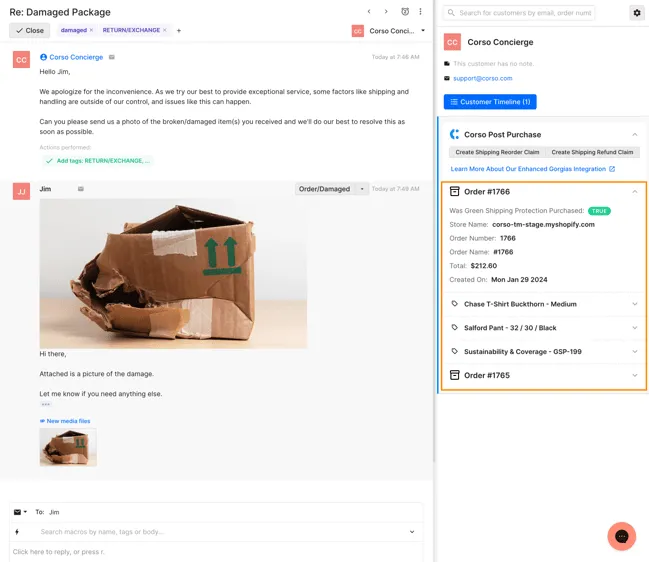
Return & Warranty Request Visibility
Section titled “Return & Warranty Request Visibility”For any brands who have both Shipping Protection and the Corso apps installed on Shopify, you can see whether a Return or Warranty Claim exists on orders in Gorgias. The following Claim Details are displayed:
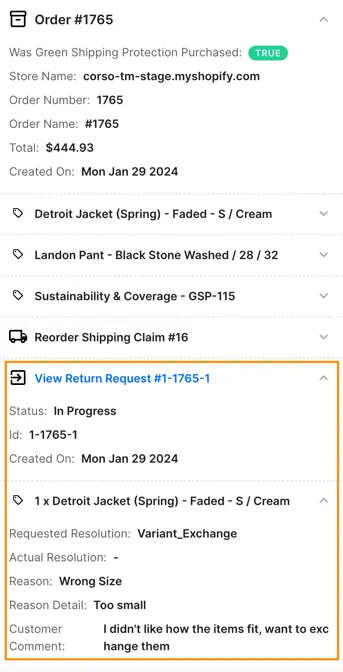
Click View Return Request to open the request directly in the Corso app and manage it there.
Available request statuses include:
- Open
- In Progress
- Closed Resolved
- Closed Reordered
- Closed Refunded
- Closed Denied