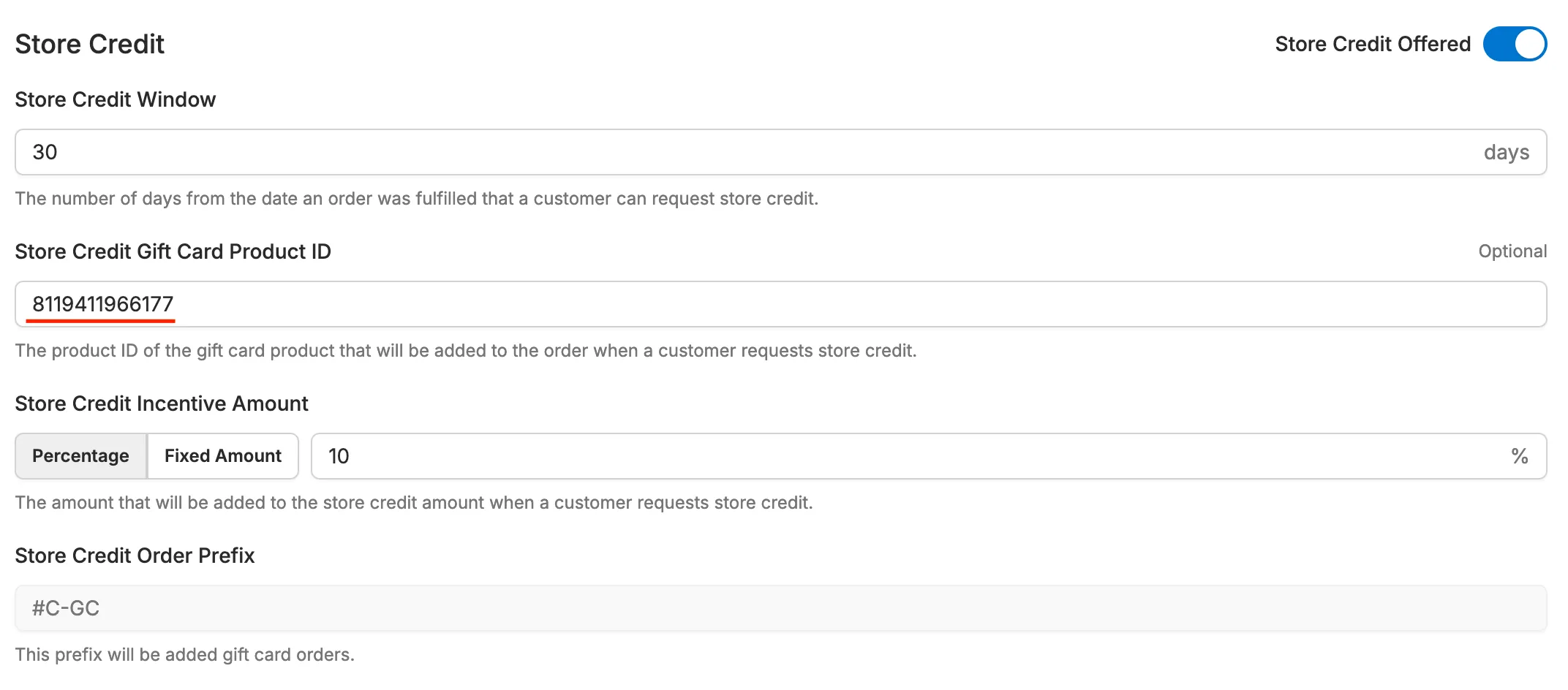Setting Up a Gift Card Product
For the Corso app to be able to offer a gift card to your customers, it must be set up in the Corso settings.
Setup Steps
Section titled “Setup Steps”- Go into your Shopify admin
- Click on Products > Gift Cards in the left side menu
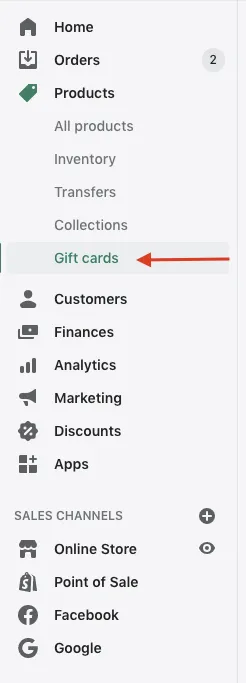
- Select “Add gift card product” in the top right of the page.

- Add a title, description, media, and other information you want on the product. We recommend using a title that your team will recognize and is clearly identifiable from your other gift card products.
- Scroll down to denominations and delete all of them. If Shopify requires that you have at least one then just set it to $1.00.
- Next, set the product status to “Active”, but unpublished on any sales channels then save.
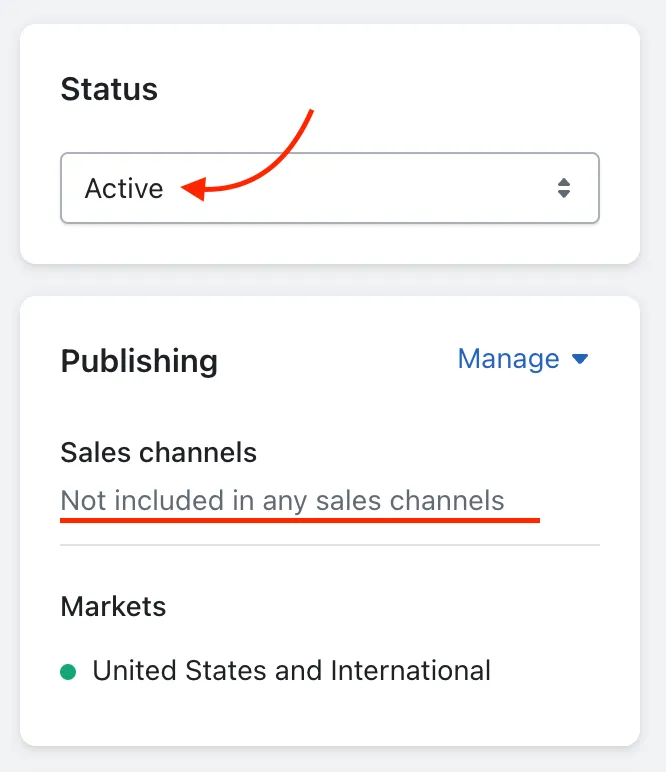
- In the URL at the top you will see the product ID at the end of the store address. Copy this ID.

- Paste the ID in the Corso Admin. Settings > Returns > Store Credit