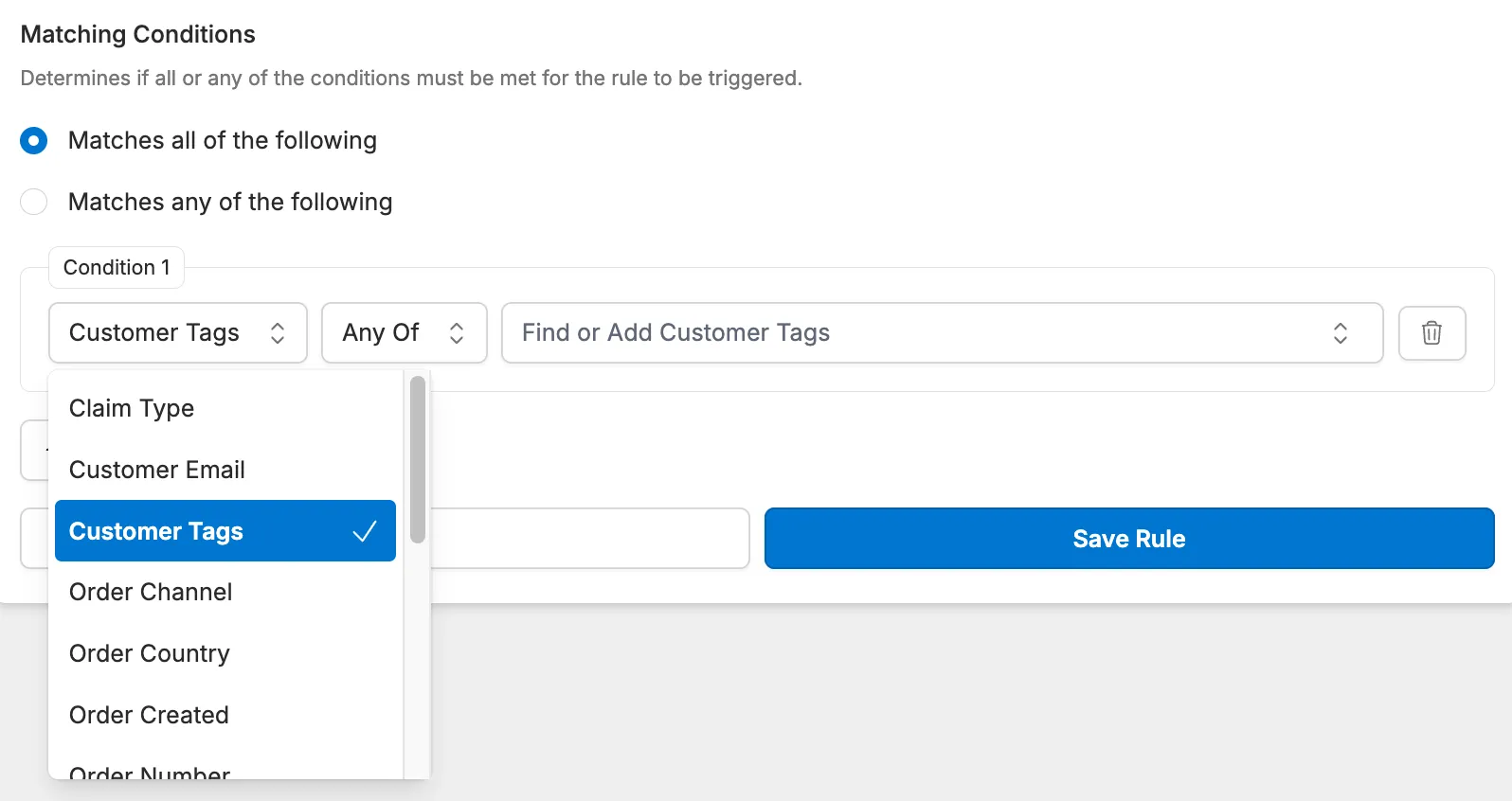Building Automation Rules
The Corso Automations Engine solves the problem of complicated return and warranty workflows for Ecommerce stores. It allows you to build custom automations based on your specific needs, using a user-friendly interface. This saves you time, money, and effort by automating tasks, reducing support costs, and eliminating ineligible returns.
Navigate to Settings > Automations within the Corso admin to see a list of your rules. Here you have full control over your automations and can do any of the following:
Add New Rules
Section titled “Add New Rules”Start from a Template
Section titled “Start from a Template”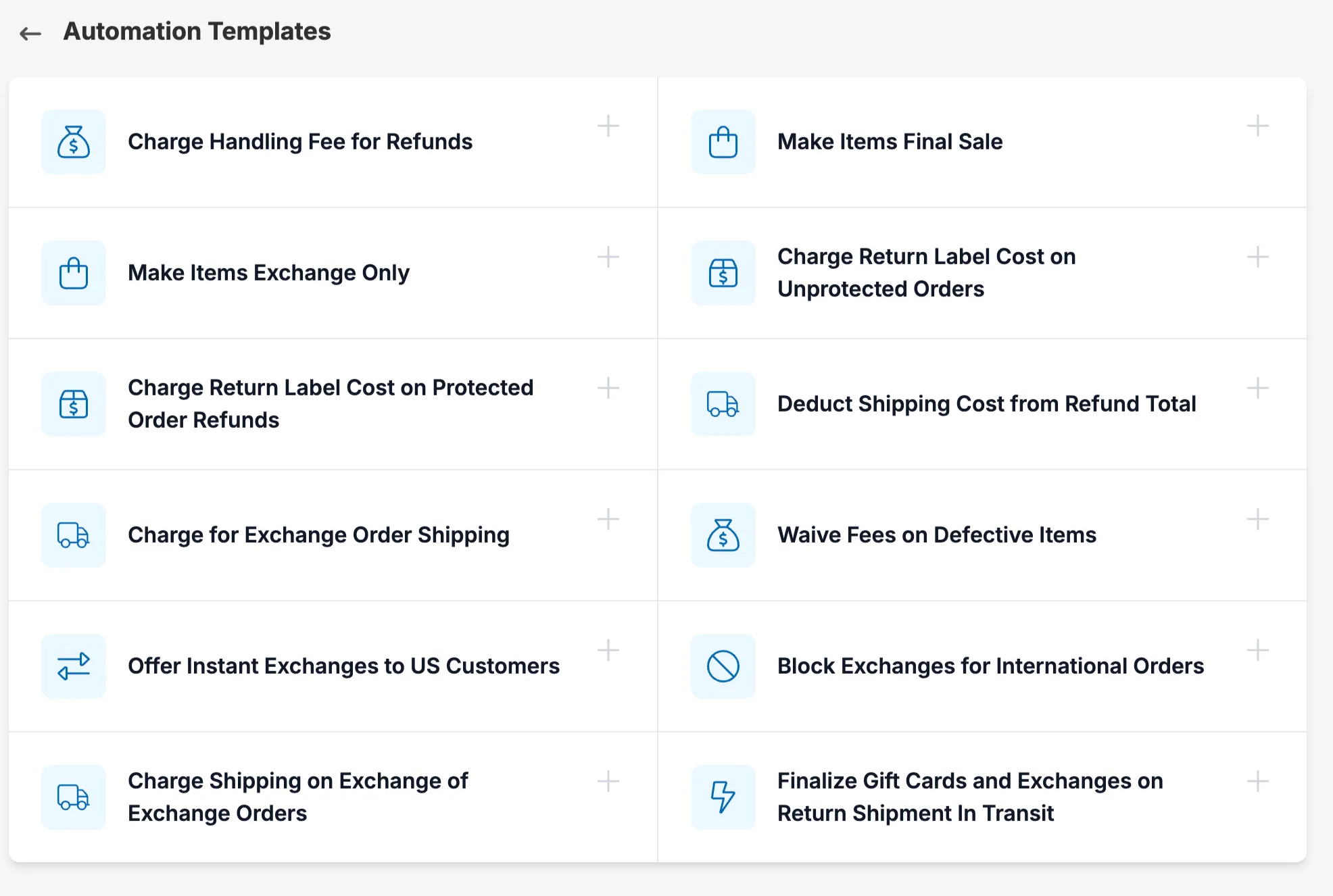
When building rules into your returns flow, starting from scratch can be daunting. Here you can use one of the following templates to help you get started:
- Charge Handling Fees for Refunds
- Make Items Final sale
- Make Items Exchange Only
- Charge Return Label Cost on Unprotected Orders
- Charge Return Label Cost on Protected Order Refunds
- Deduct Shipping Cost from Refund Total
- Charge for Exchange Order Shipping
- Waive Fees on Defective Items
- Offer Intant Exchanges to US Customers
- Block Exchanges for International Orders
- Charge Shipping On Exchange of Exchange Orders
- Finalize Gift Card and Exchanges on Return Shipment In Transit
Start with an action
Section titled “Start with an action”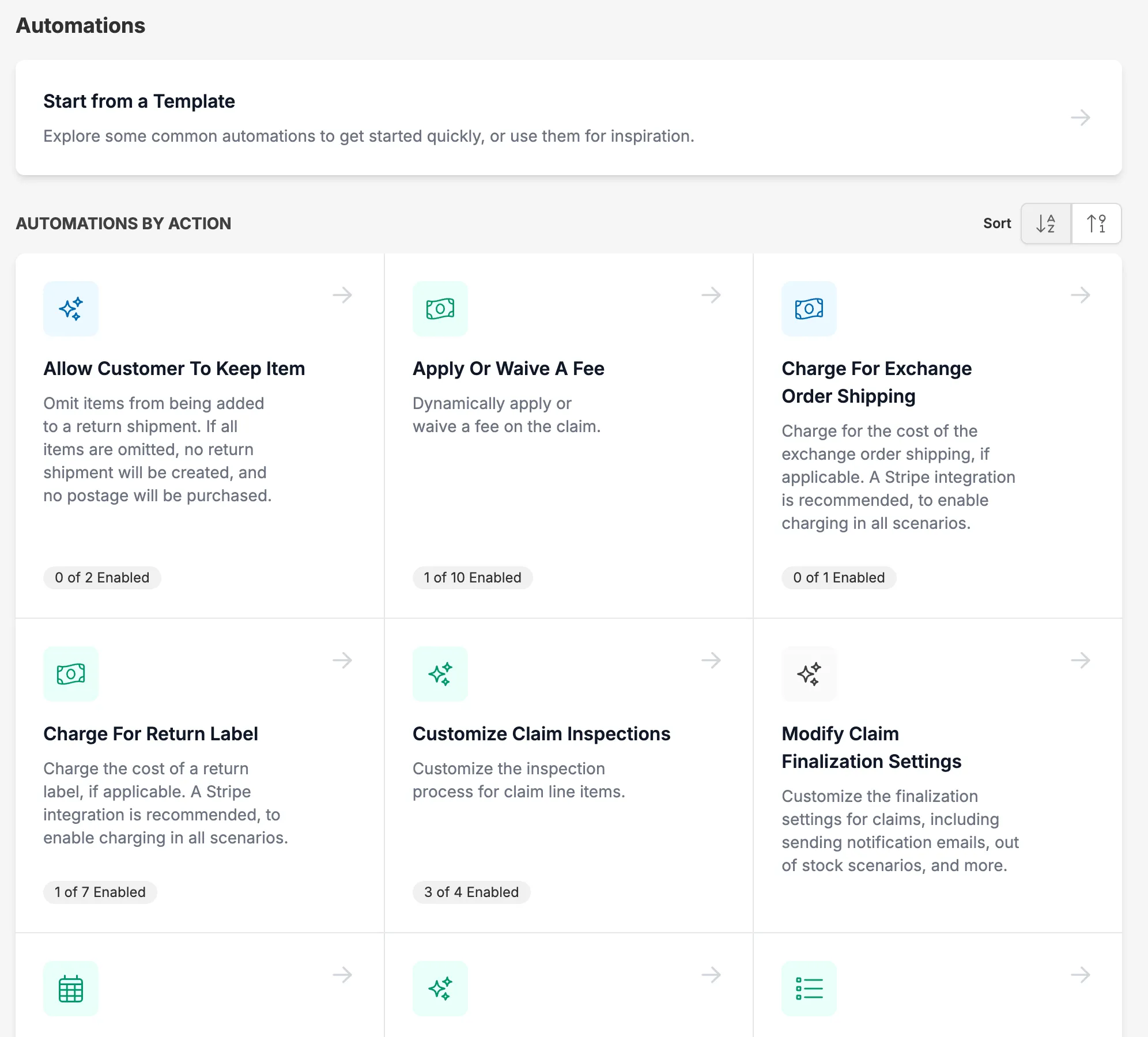
Find the action you need and build out your rule on your own with any of the following available actions:
- Allow Customer To Keep Item
- Apply Or Waive A Fee
- Charge For Exchange Order Shipping
- Charge For Return Label
- Customize Claim Inspections
- Modify Claim Finalization Settings
- Modify Claim Windows
- Modify Exchange Incentives
- Modify What Information Is Collected
- Offer Products For Registration
- Provide Shipping Quotes At Checkout
- Set A Policy Enforcing Question
- Set A Return Shipping Policy
- Set Claim Auto-Finalization Options
- Set Claim Tags
- Set Instant Exchange Options
- Set Order Tags in Shopify
- Set Return Vs. Warranty Options
Edit Existing Rules
Section titled “Edit Existing Rules”Modify existing automations to fine-tune your return and warranty workflows.
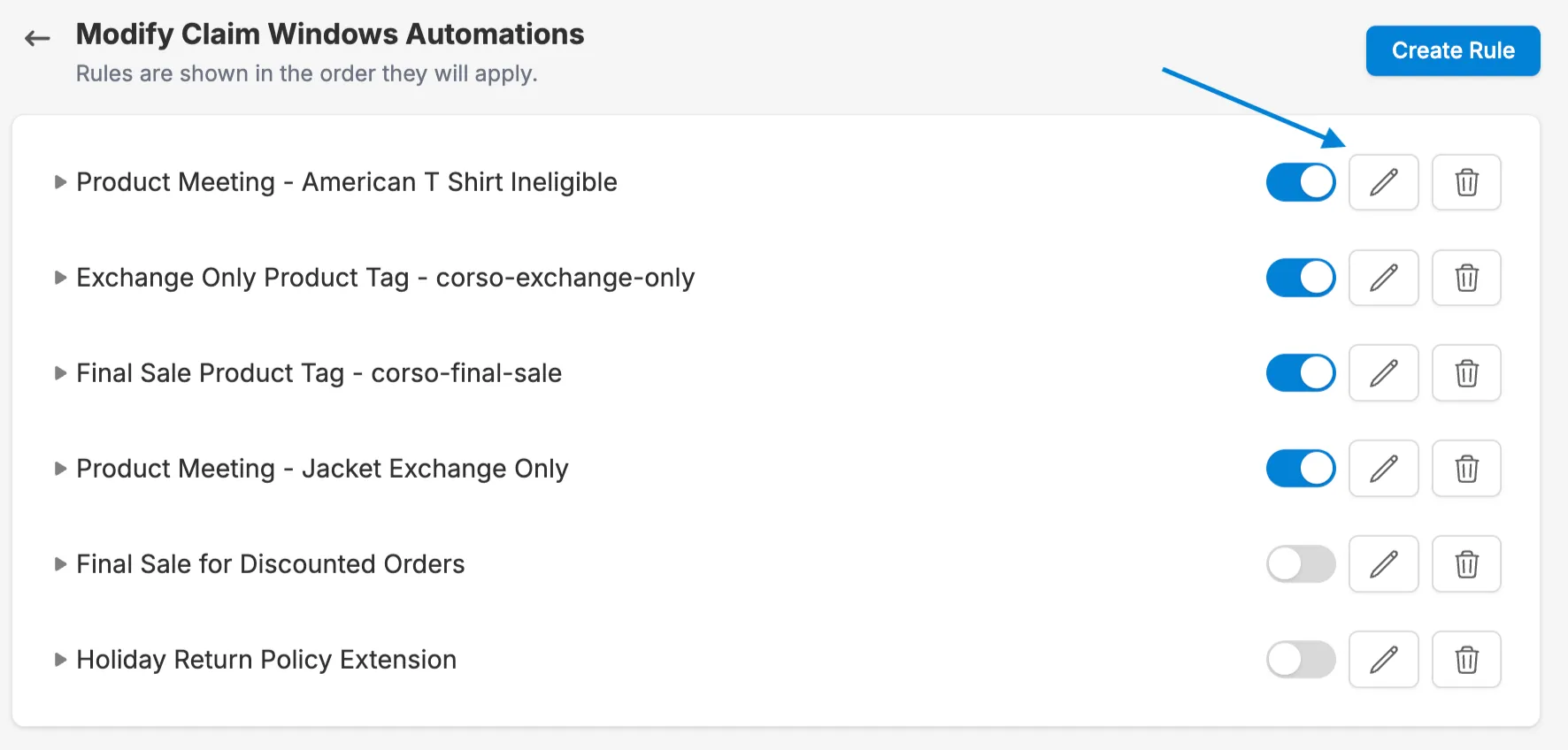
Activate/Deactivate Rules
Section titled “Activate/Deactivate Rules”Easily turn automations on or off as needed.
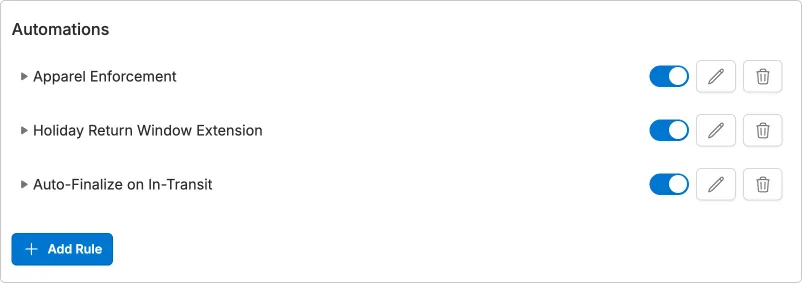
View Rule Details: Click on any rule to get a comprehensive overview of its functionality.
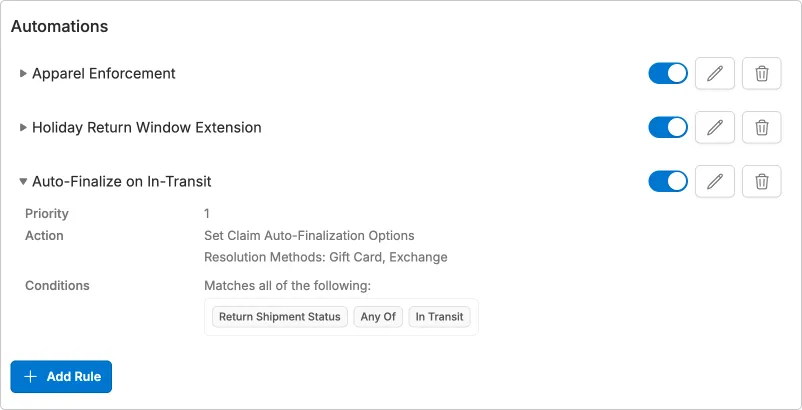
Creating Automations
Section titled “Creating Automations”To create a new rule click the ‘Add Rule’ button in the bottom left hand corner. You’ll then be able to select from a list of things you’d like to automate:
- Modify Resolution Window: Update the allowed window for a customer to submit a claim for each resolution method.
- Auto Finalize Claim: Finalize a claim with customer-requested resolutions.
- Ask a Policy Enforcing Question: Ask a yes/no question to enforce requirements for your return policy.
- Offer instant Exchanges: Allow a customer to exchange an item instantly without waiting for the original item to be returned.
- Allow Claim Type Selection: Allow the customer to select between a Return or Warranty when both are available.
Once you name your rule you can click ‘Next’ to set any automation options specific to what you selected for what you would like to do:
Modify Resolution Window
Section titled “Modify Resolution Window”Options - Refund, Gift Card, Variant Exchange and Warranty Review resolutions can be modified by either setting a Returnable Until Date or Eligibility Window Days
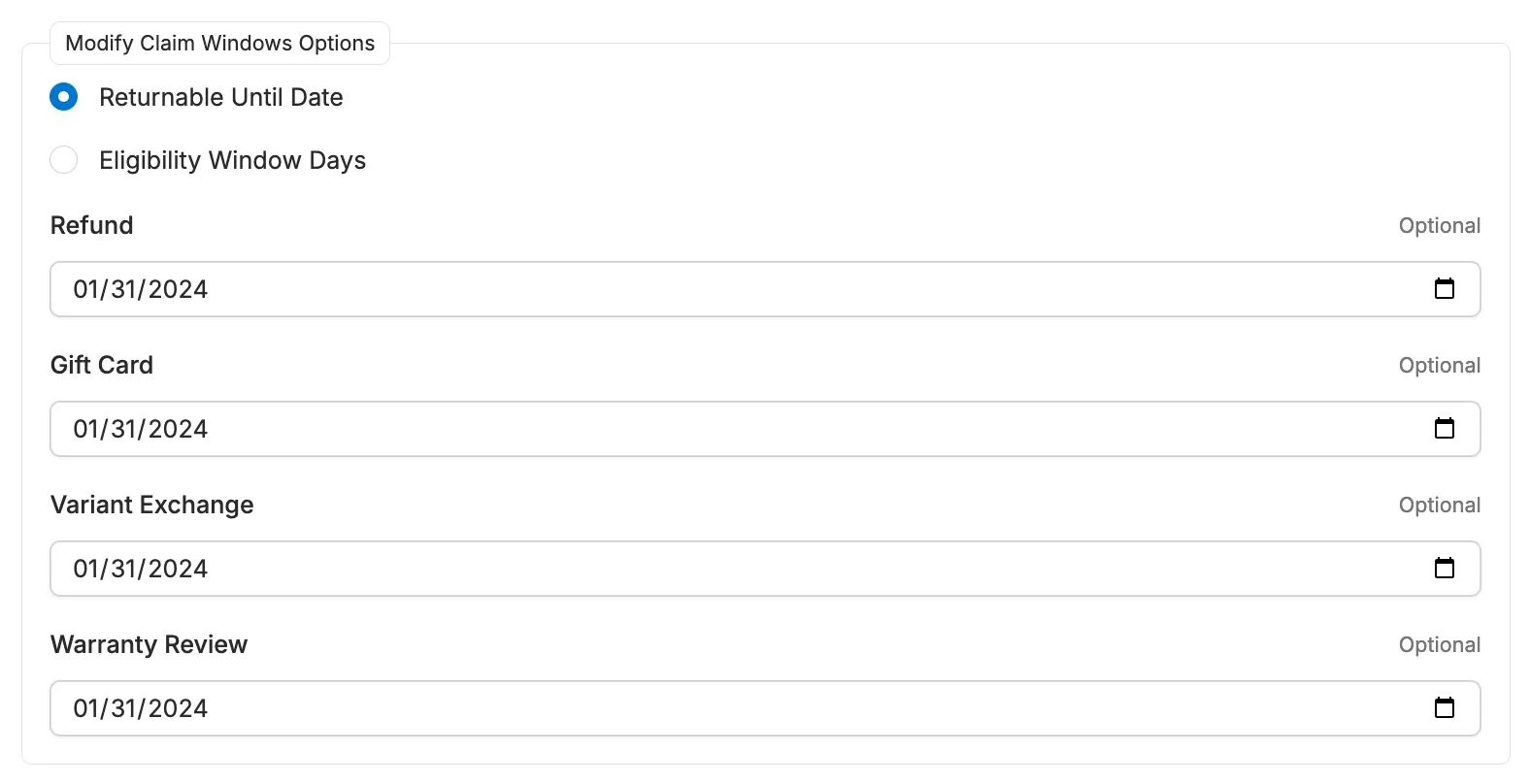
Conditions - Modify resolution window conditions include Order Created, Order Country, Order Total, Order Tags and Customer Tags.
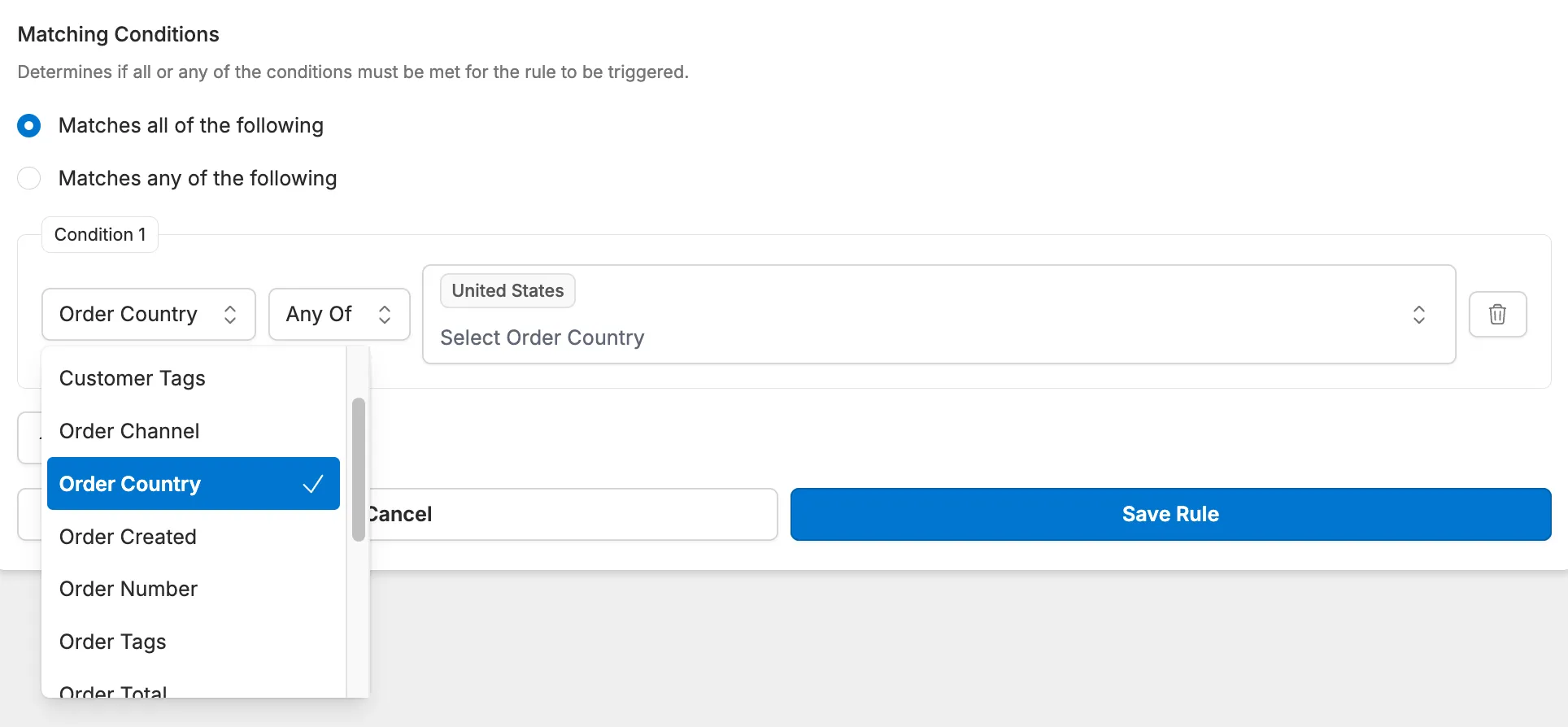
Auto Finalize Automation
Section titled “Auto Finalize Automation”Options - Refund, Gift Card or Exchange are the resolution methods available to auto-finalize
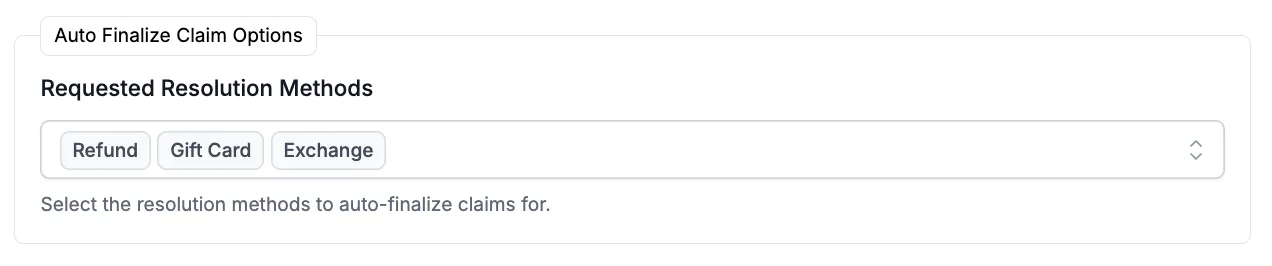
When should this rule apply - This is the point in time the rule would apply. You can select between a WMS RMA Event or a Return Shipment Event, which will adjust the conditions available for the rule depending on which you select.

Conditions - Auto Finalize conditions include Order Details, Customer Tags, RMA events (if WMS RMA Event is selected) and Return Shipping Events (if Return Shipping Event Hook is selected).
Ask a Policy Enforcing Question
Section titled “Ask a Policy Enforcing Question”-
Options - Here you can enter a yes/no question that if, if answered yes, will result in the item being marked as ineligible to return. You have the option to add a ‘Yes’ message that explains to the customer the product is ineligible.
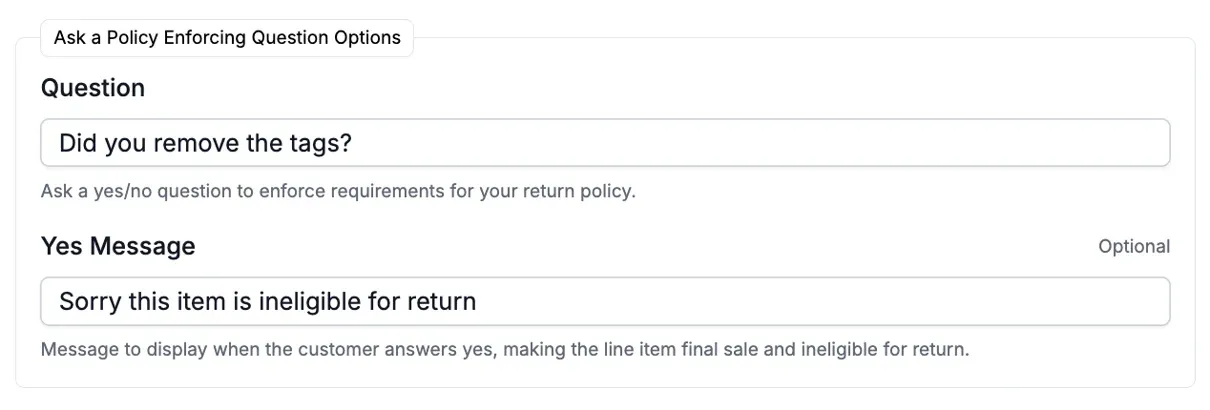
-
Conditions - Policy enforcing question conditions include Order conditions, Customer Tags, Reason conditions, Product Tags and Product Type.
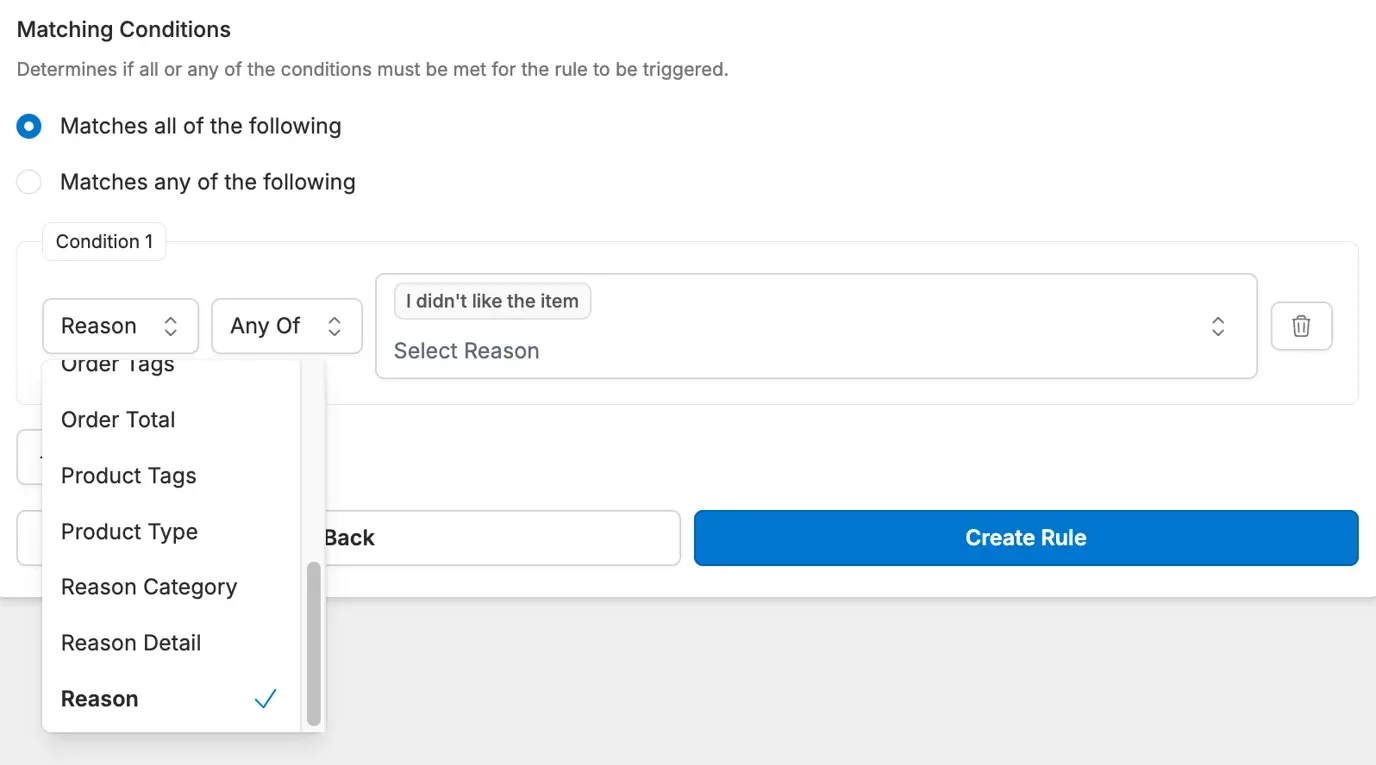
Offer Instant Exchanges
Section titled “Offer Instant Exchanges”-
Options - Here you can see the number of days the customer has to return the item before they are charged.
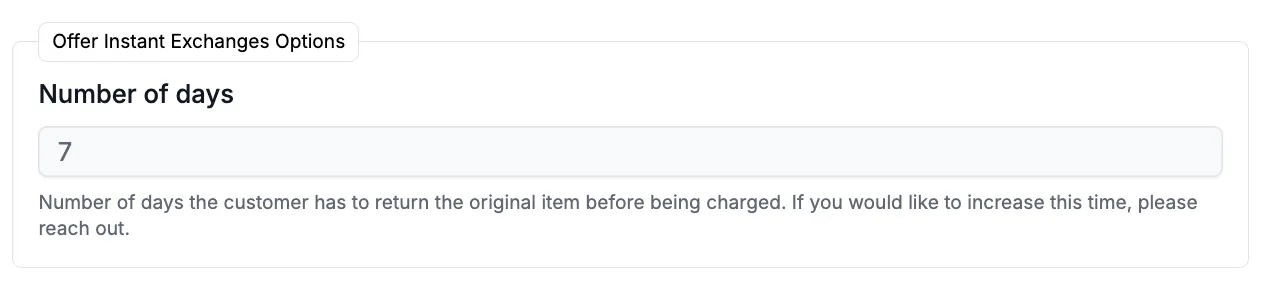
-
Conditions - Instant Exchanges conditions include Order Created, Order Country, Order Total, Order Tags and Customer Tags.
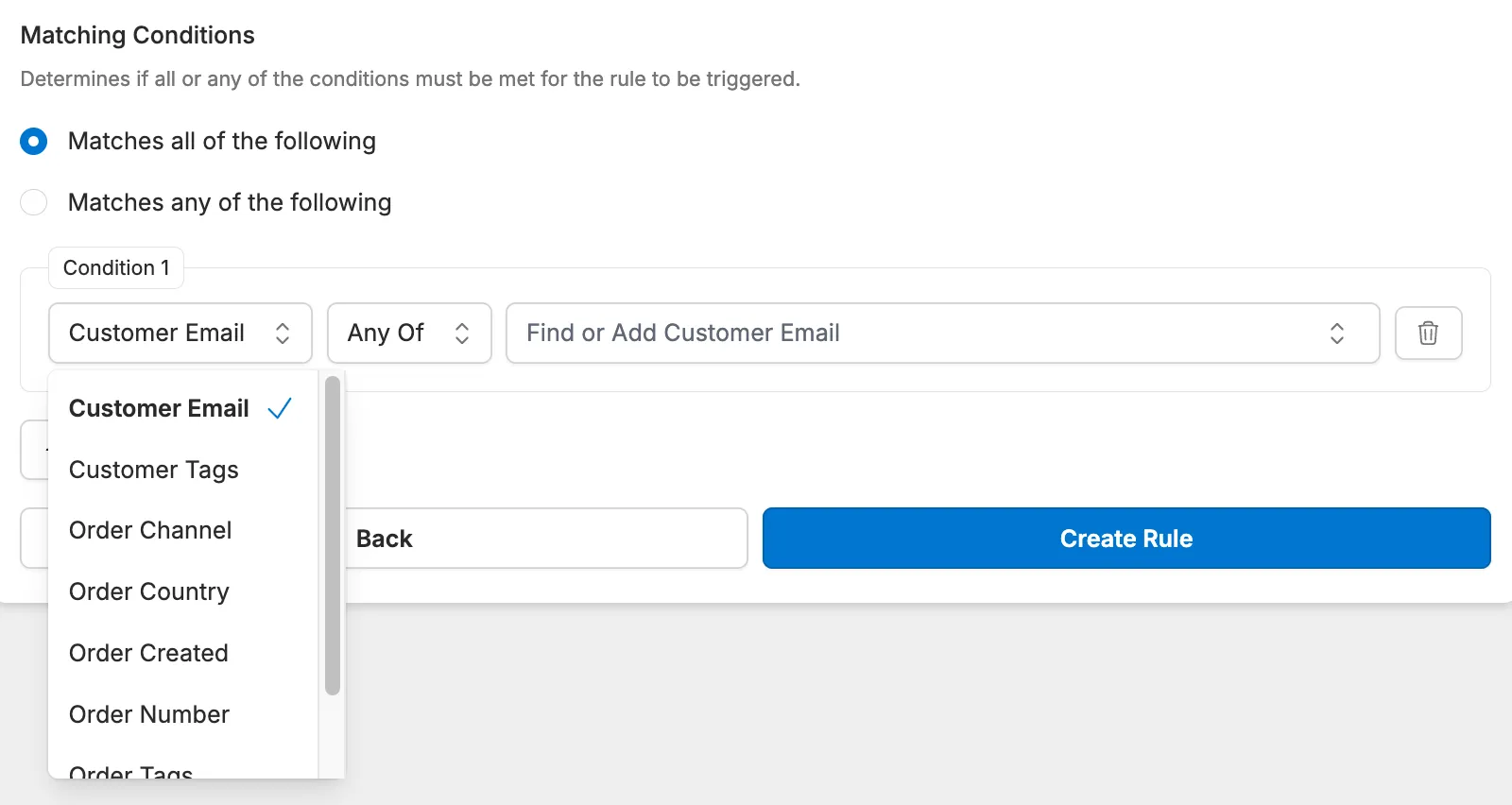
Allow Claim Type Selection
Section titled “Allow Claim Type Selection”-
Options - Here you can add detail text to display to the customer
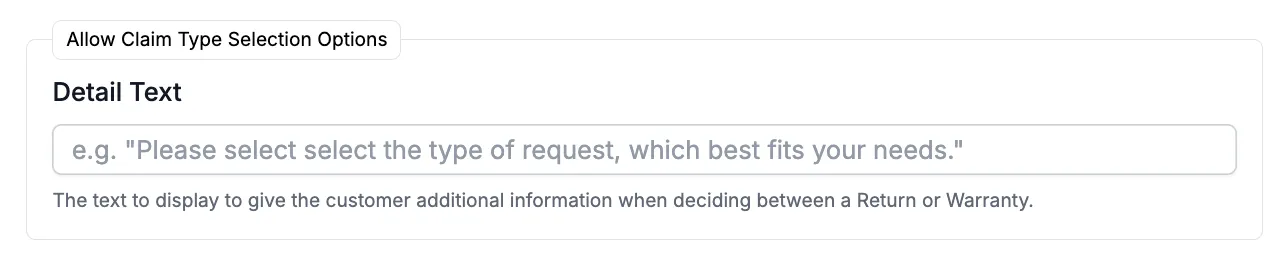
-
Conditions - Allow claim type selection conditions include Order Created, Order Country, Order Total, Order Tags and Customer Tags.
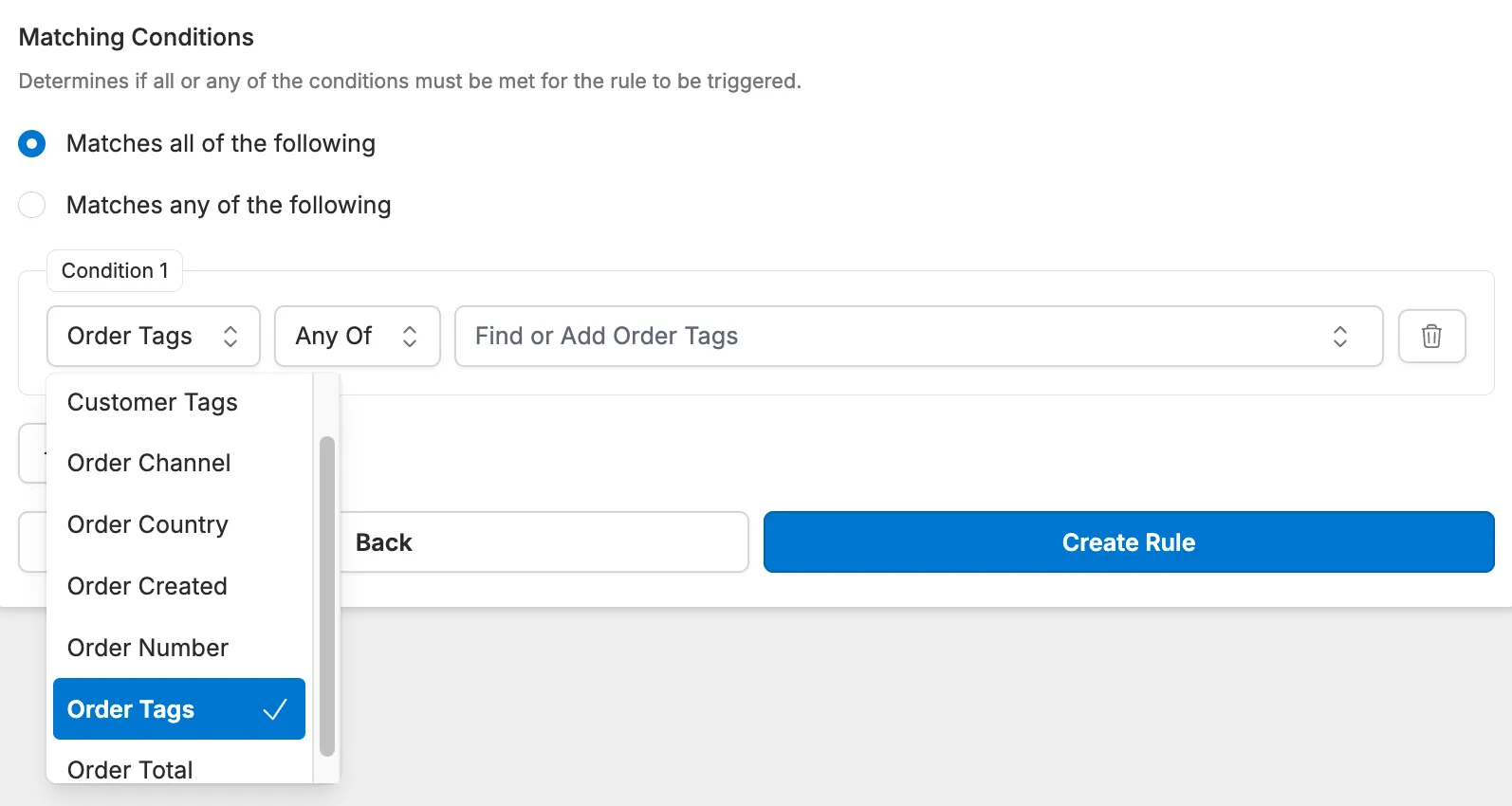
Conclusion
Section titled “Conclusion”The Corso Automations Engine tackles complex return & warranty workflows by letting you build custom rules. These rules can handle tasks like:
- Setting return windows.
- Automatically finalizing claims.
- Asking customers return-eligibility questions.
- Offering instant exchanges.
- Letting customers choose between return or warranty.
By automating these tasks, the Corso app saves you time and money by reducing manual work and support costs, while also improving efficiency and streamlining your return & warranty processes.