Customizing the Portal Theme
Customize Corso to your Brand with Theme Settings
Section titled “Customize Corso to your Brand with Theme Settings”Theme settings is where you can customize the Customer Portal to fit your brand exactly. The following settings will allow you to change how the portal looks so that customers recognize your brand as they process a request.
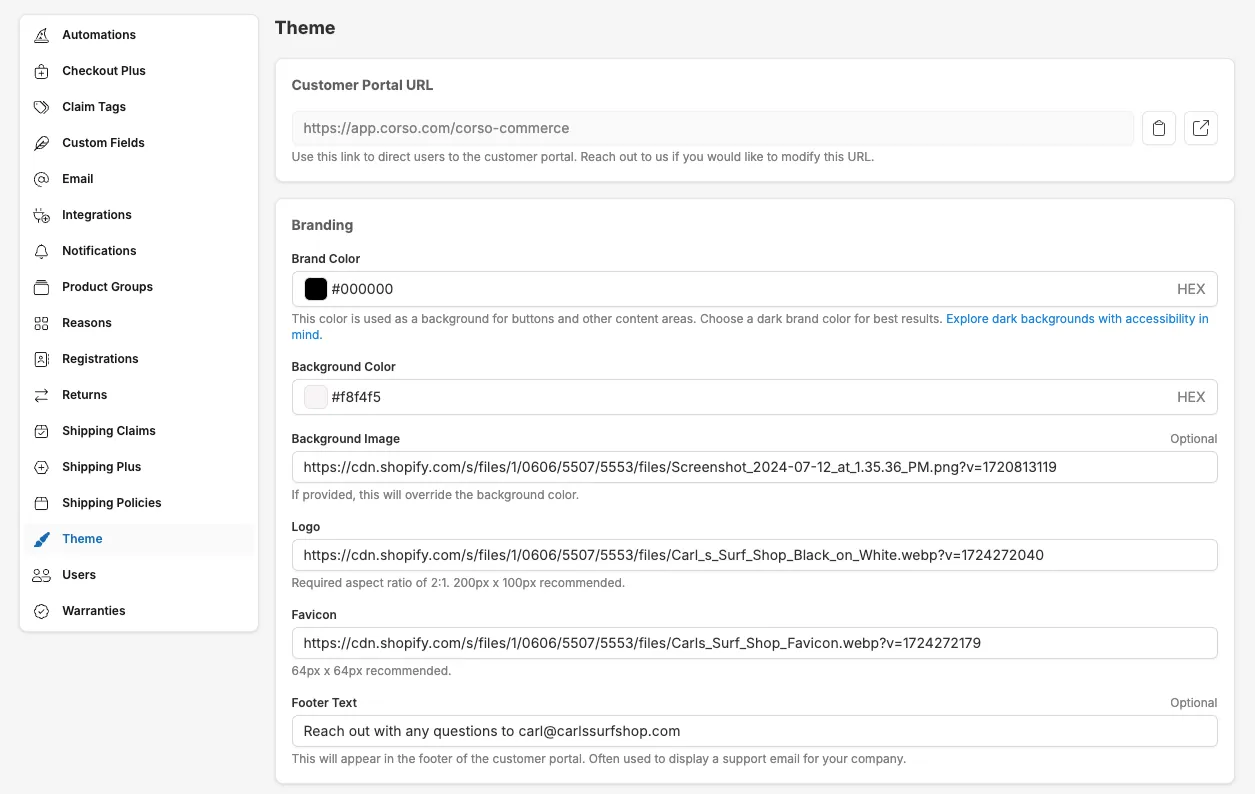
Customer Portal
Section titled “Customer Portal”This URL is what you can use to direct customers to the Customer Portal to look up an order, view tracking information, and start a shipping, return, or warranty claim.
The default format is https://app.corso.com/[brand-shopify-subdomain].
If you would like to modify the URL, reach out to Corso for assistance.
Brand Color
Section titled “Brand Color”The color used as your primary color on buttons and other content areas. We suggest choosing a dark brand color for best results.
Brand Color Example: The ‘Upload’ and ‘Next’ both use the set primary color.
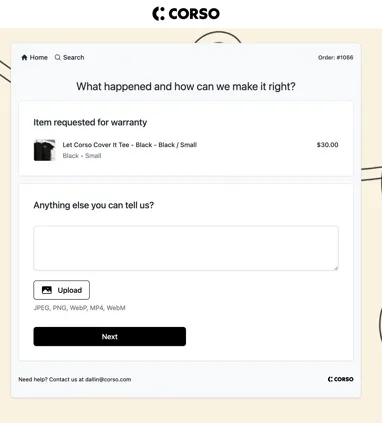
Background Image
Section titled “Background Image”Provide a URL for an image you would like to set as the background of your customer portal. When used, this will override your background color.
Background Image Example:
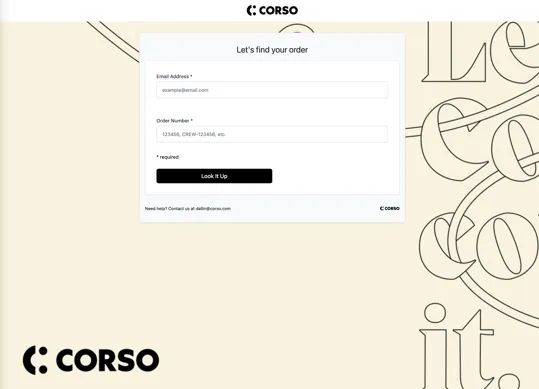
Brand Logo
Section titled “Brand Logo”This is the Logo that displays at the top of the Customer Portal.
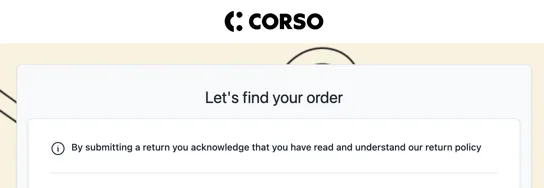
Brand Favicon
Section titled “Brand Favicon”The image that will be used for the favicon found in the browser tab for your customer portal

Footer Text
Section titled “Footer Text”This is a custom text field where you can add any additional information at the footer of the customer portal
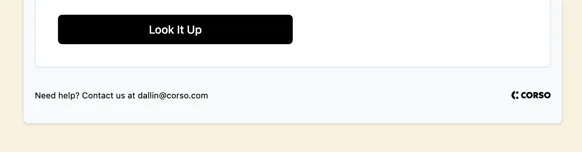
Customer Portal Order Lookup
Section titled “Customer Portal Order Lookup”These settings appear on the order look up page of the customer portal. It’s often used to display custom instructions or text that you may want your customers to be aware of when starting a request.
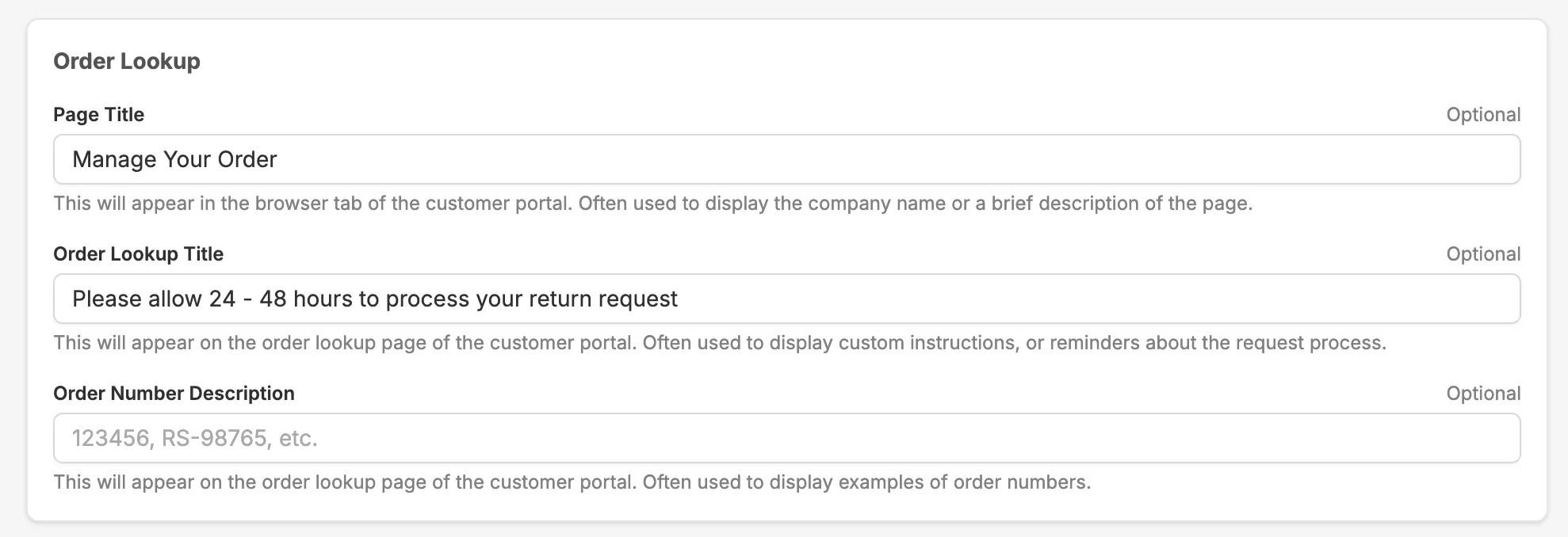
Page title
Section titled “Page title”This text will appear as the browser tab text so your customers recognize your brand. Here are a couple ideas of what could go there:
- [Brand] Returns & Exchanges
- Manage Your order
- [Brand] Post-purchase portal
Order Lookup title
Section titled “Order Lookup title”This is instructional text to help inform your customers of what to expect during the return process.
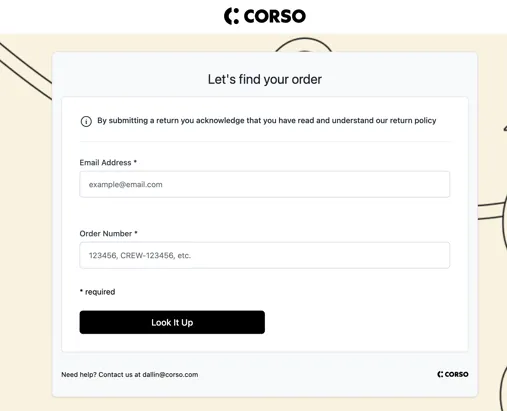
Order Number Description
Section titled “Order Number Description”To help your customers lookup their order, giving them helpful hints of what to type in for an order number can help. This is especially important if you have any unique prefixes that a customer may not be familiar with.
Order Hub
Section titled “Order Hub”After the customer looks up their order, they will be presented with the order hub. The hub is one place to view tracking information or initiate a shipping, return, or warranty claim.
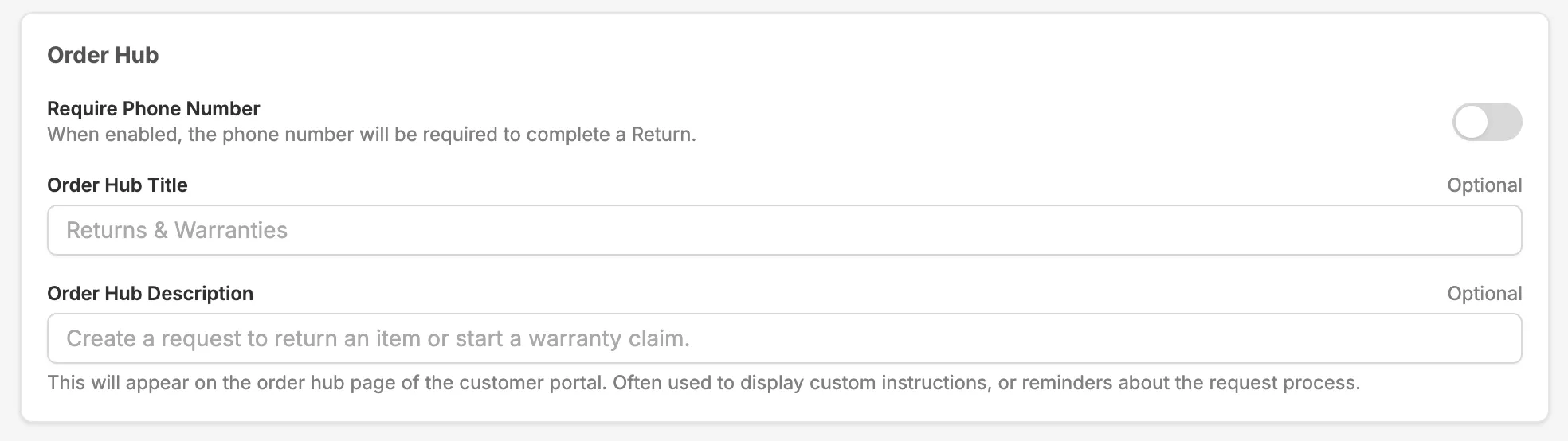
Order Hub title
Section titled “Order Hub title”Depending on the features you use, you can provide a custom name for your particular return or warranty policy. Here are a couple ideas:
- Returns & Exchanges
- Returns & Warranties
- Guarantee Program
Order Hub Description
Section titled “Order Hub Description”Underneath the title you display more details specif to your post-purchase programs.
Learn more about these settings here: