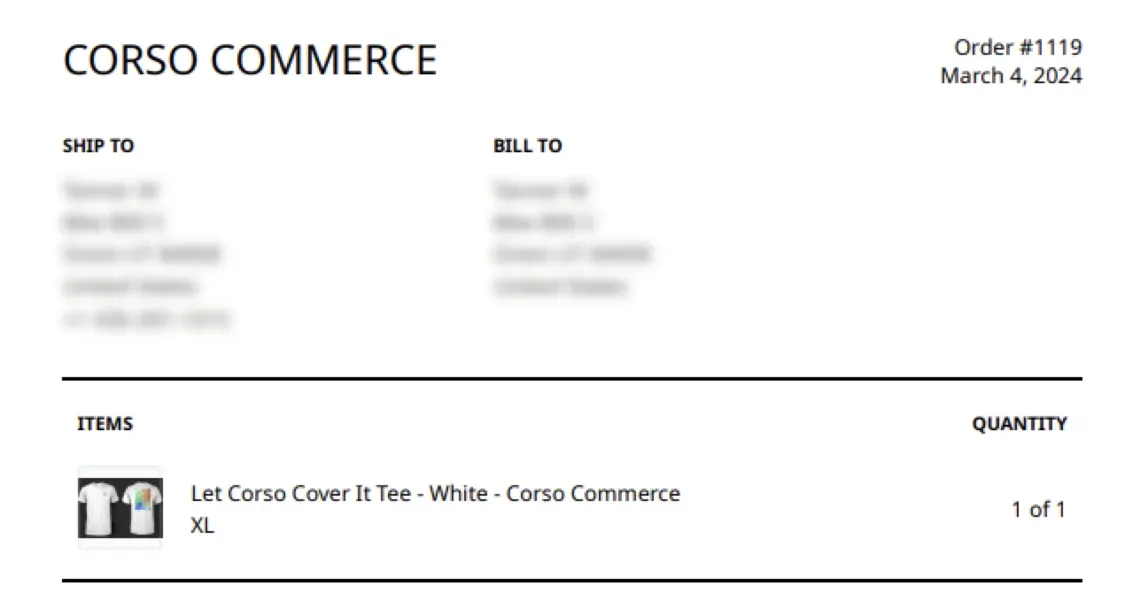Hiding Shipping Protection on a Packing Slip
When you are fulfilling a customer’s order, you probably don’t want to have the Shipping Protection item show up, since that isn’t a physical product to go into the box. Luckily, this is easily fixed.
Shopify will print all items in the fulfillment on the packing slip, even the ones that are marked as non-physical and don’t need to be shipped.
But with just a couple lines of code in the Packing Slip template you can easily hide Corso items that you don’t want to appear. Just follow these simple steps.
-
For all the products to appear in the same shipping section of the packing slip, all products should be fulfilled from the same location.
-
Go into your Shopify admin and click on Settings > Shipping & Delivery.
-
Click on “Edit template” next to the Packing Slip section
-
Now, you are looking for the section of the template that prints out each line item in the shipment. In the default packing slip template, it will look like this:
{% for line_item in line_items_in_shipment %} -
You just need to tell the packing slip to print all items unless the vendor is Corso with a line of code that looks like this:
{% unless line_item.vendor == "Corso" %}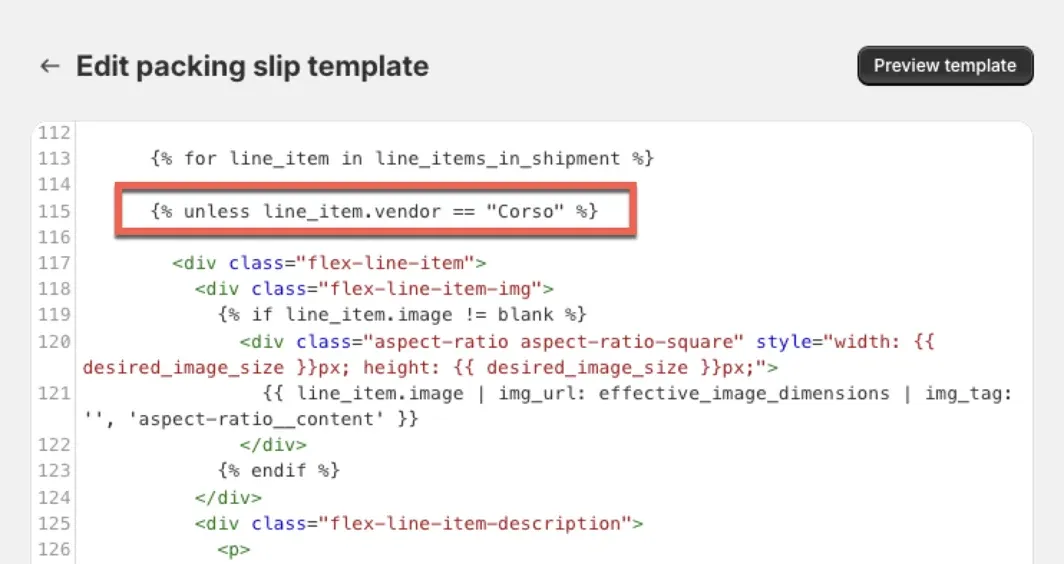
-
The last thing to do is close out your “unless” statement just before the “for” loop closes:
{% endunless %}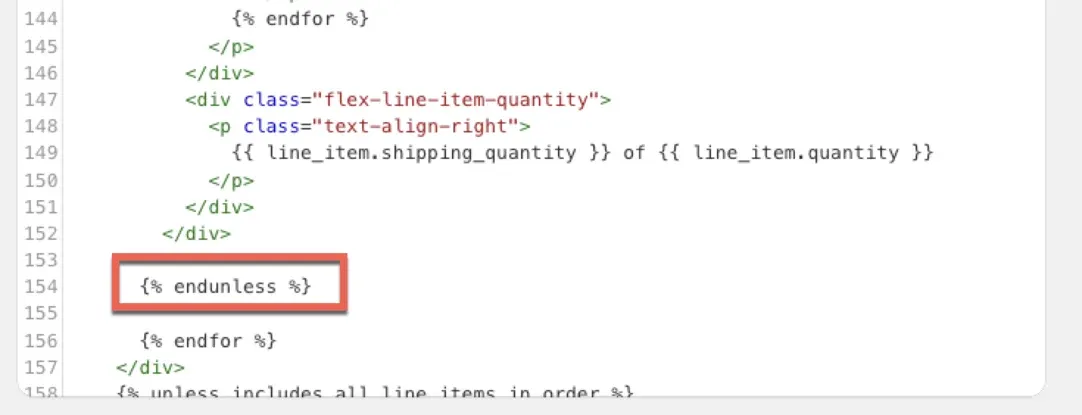
Following these steps will hide any product that is a vendor of Corso from your packing slip.