Generating a Return Shipment
If a return shipment hasn’t been created for an claim in the Corso app, you can simply create one for your customer right within the Corso admin, making sure to resolve their claim as quickly as possible.
Quick Ship
Section titled “Quick Ship”Quick ship is the quickest way to provide a return label to your customer. By clicking Quick Ship, you have the chance to quickly review the To and From address before generating the label. Quick ship can only be set to one default location, and can be changed within your Return Locations in Shipping Policies.
Steps to Quick Ship
Section titled “Steps to Quick Ship”-
Click Quick Ship
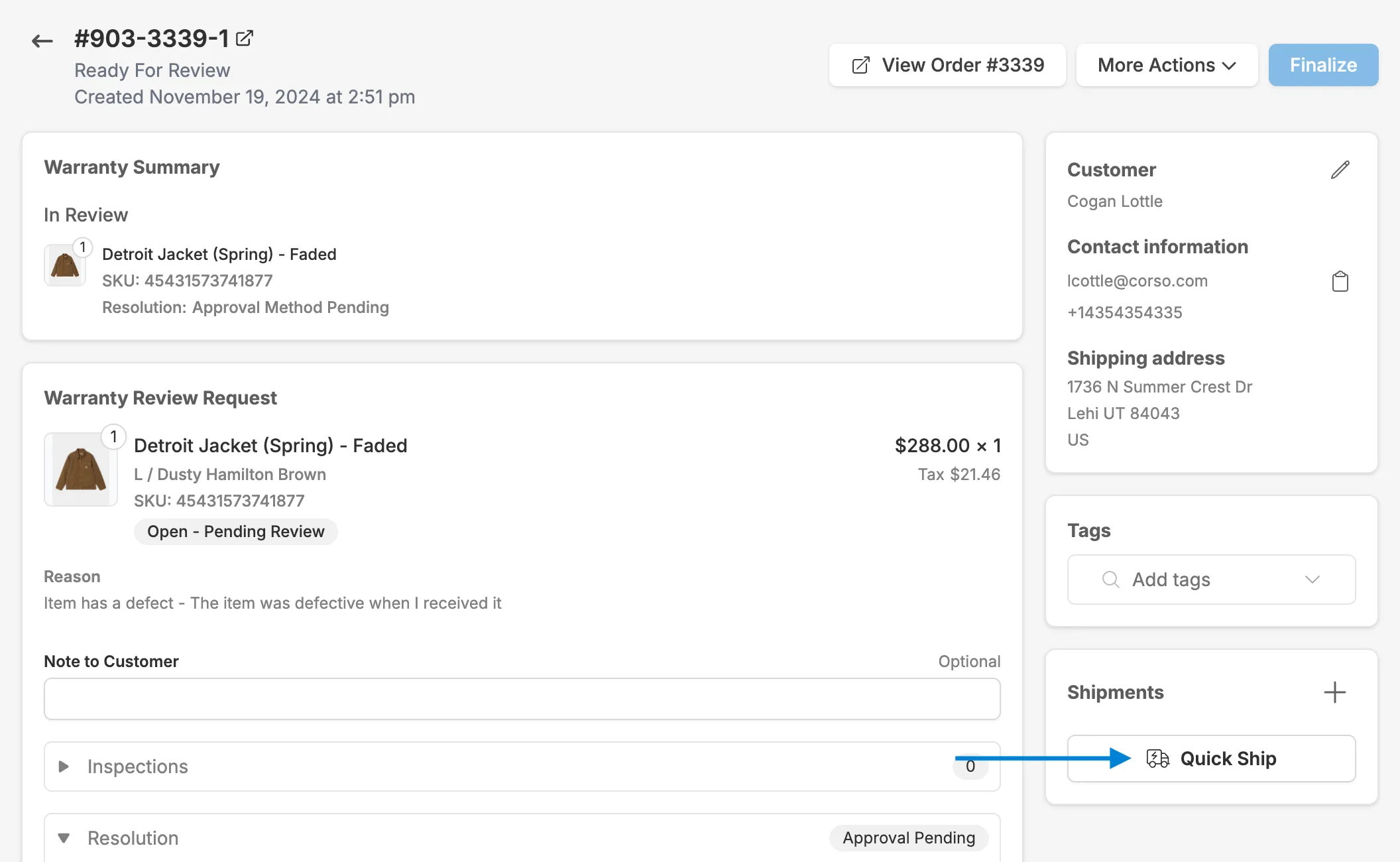
-
Verify the To and From address and click Ship It
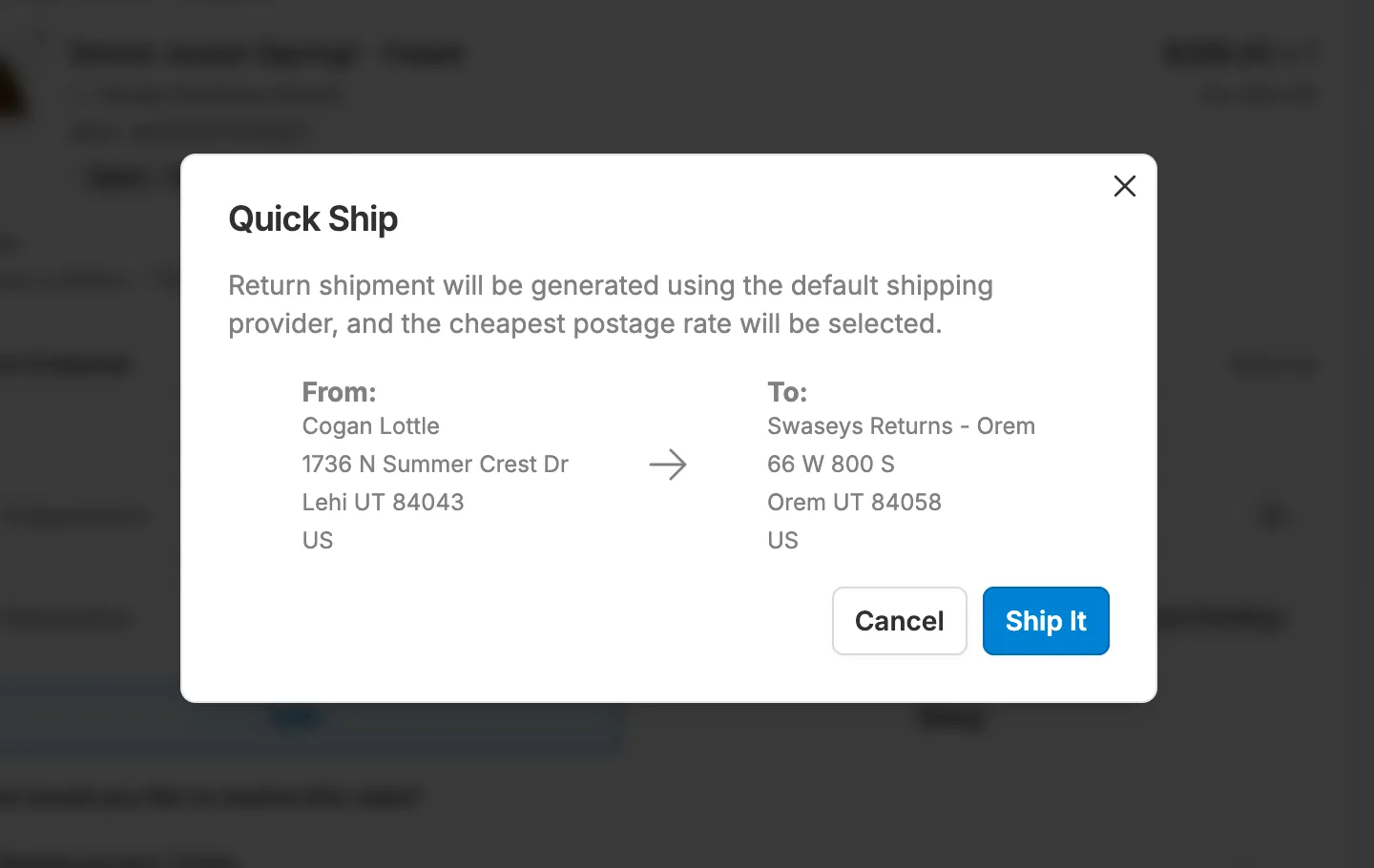
Creating Custom Shipments
Section titled “Creating Custom Shipments”If you need to generate a more custom shipment where you can change the To or From address, adjust weight and choose your rate you can create a custom shipment.
Steps to Creating a Custom Shipment
Section titled “Steps to Creating a Custom Shipment”-
Click the ’+’ in shipments
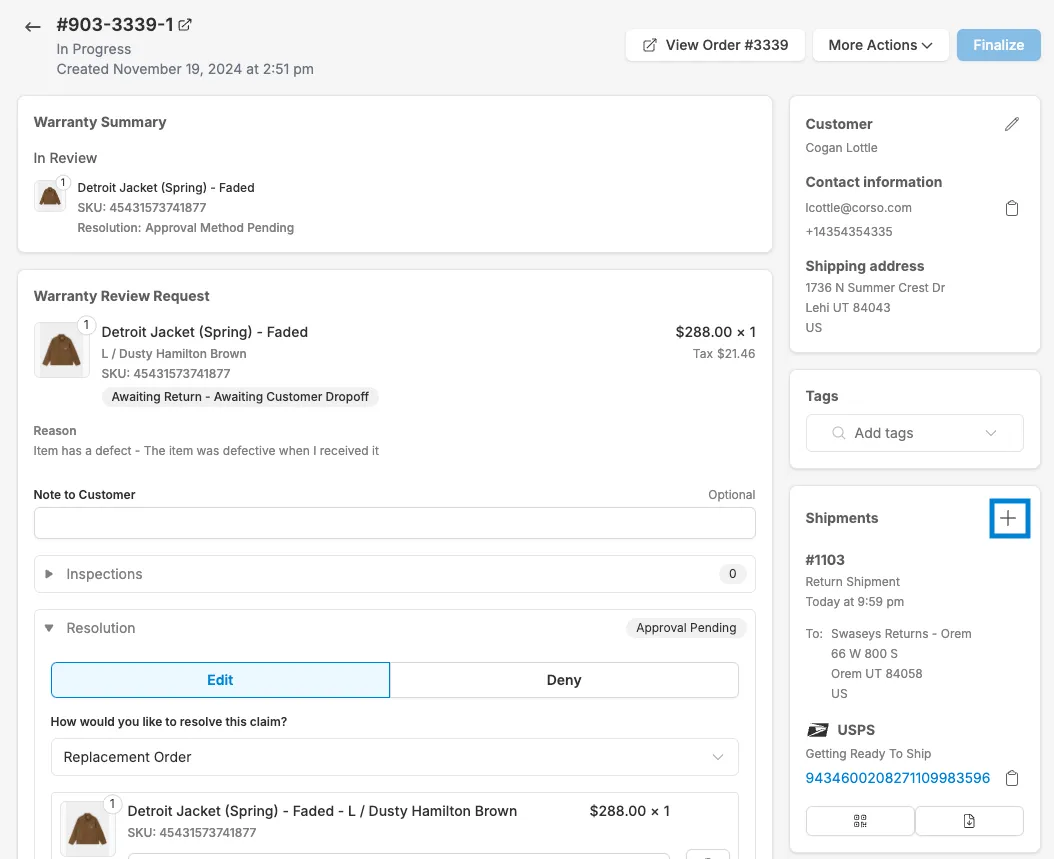
-
Create the Return shipment.
Set the From and To locations to any locations saved in your Policies or the Customers location.
Then, choose between a Packing Slip or providing a Shipping Label for a return method that will be created. If Shipping Label is selected, enter the combined weight of the items in the shipment
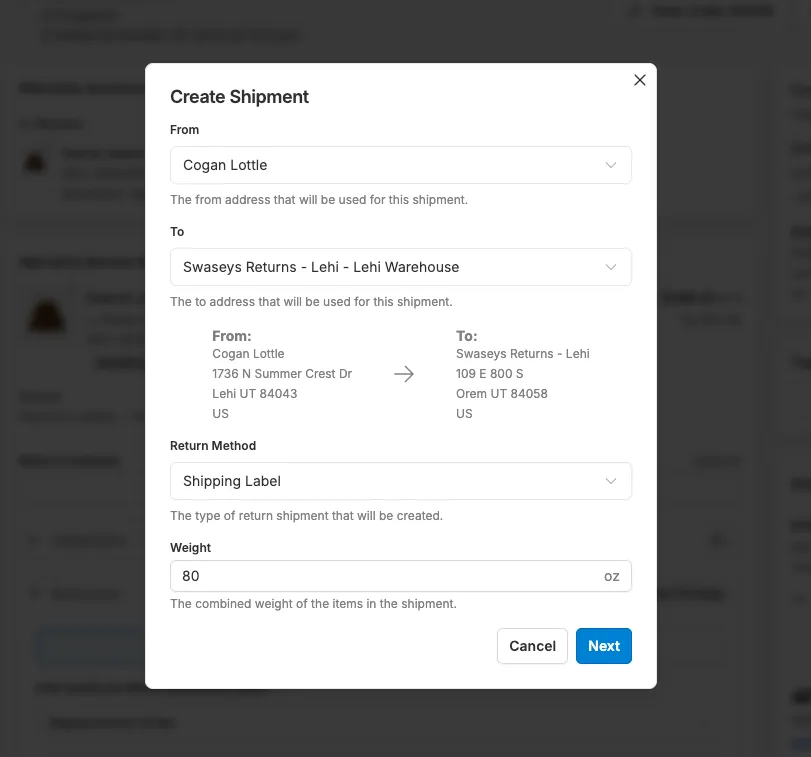
-
Select the rate you’d like to be used for the shipment, and click ‘Create’
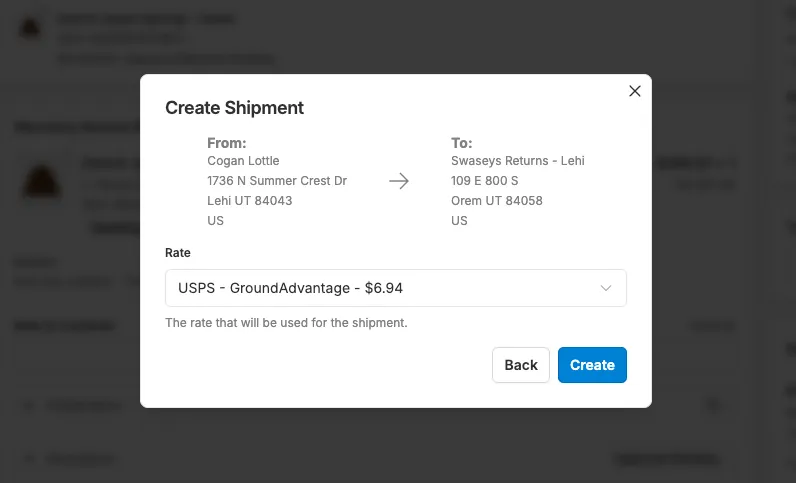
-
View generated return shipment in claim view
Here you can download either the QR code, Shipping Label or Packing Slip depending on what method you provided the customer.
Click your tracking number to be directed to the tracking page for the return shipment.
If there are multiple shipments for the claim, you can click through the different labels available.
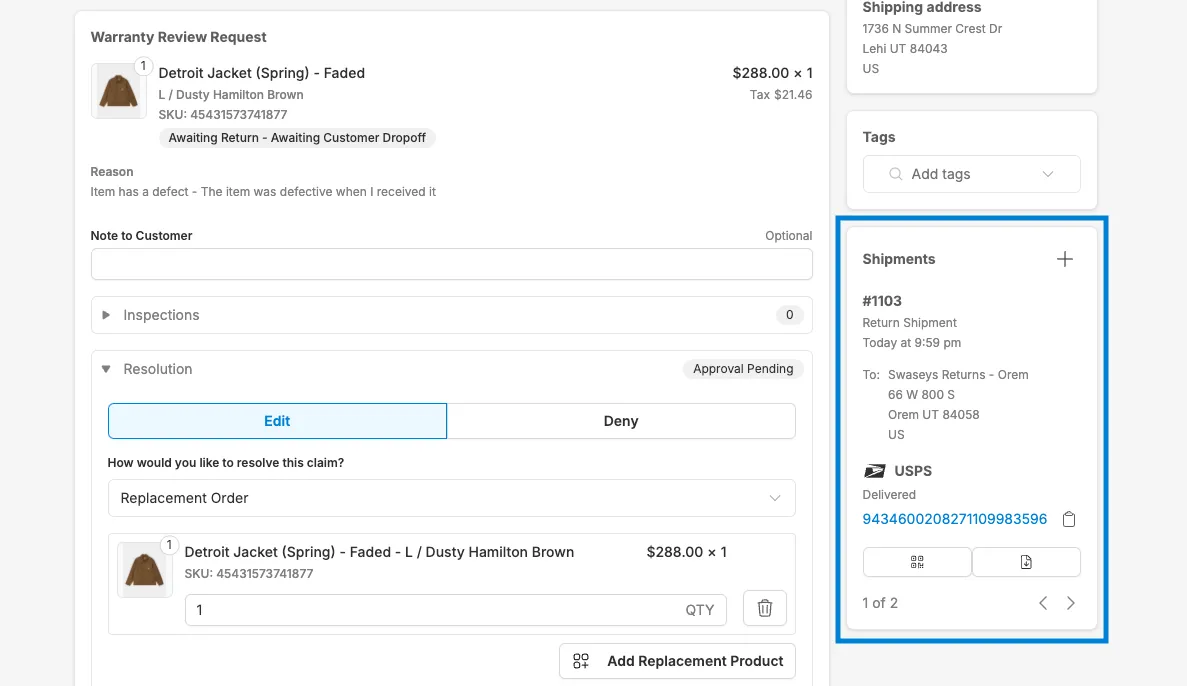
Customers will be able to view their return shipment in the Customer Portal when looking up the order by Email/Postal Code and Order number.