Installation
These are the installation steps for Shipping Protection on the BigCommerce platform.
Install the Shipping Protection app
Section titled “Install the Shipping Protection app”In the BigCommerce App marketplace, search for “Corso Shipping Protection”.
On the app listing page, click “Install”.
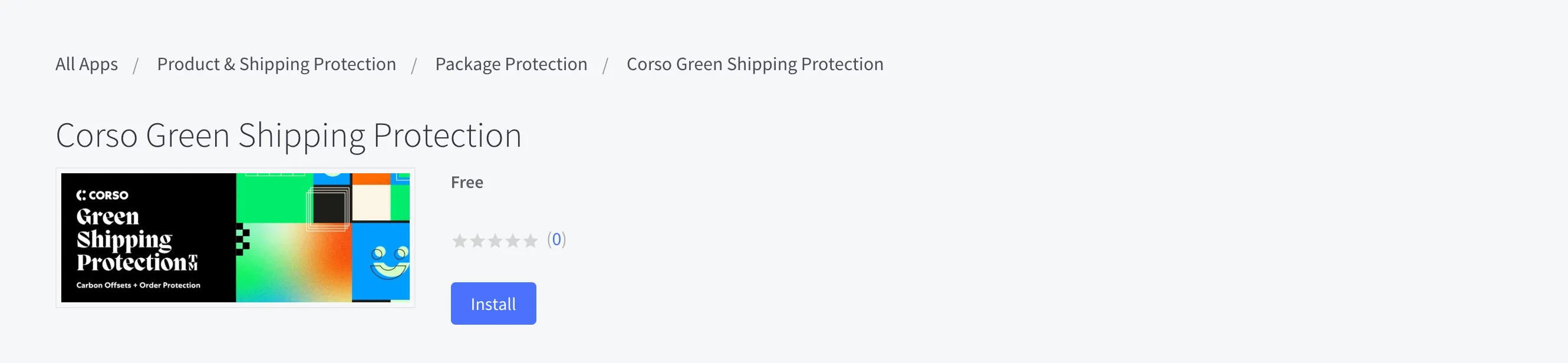
When the app is installed, we add a “Sustainability & Coverage” product. This product will be added as a line item to your customer’s order should they choose to add Shipping Protection. The multiple variations represent pricing tiers based on the order total. These tiers determine how much the customer will pay for Shipping Protection.
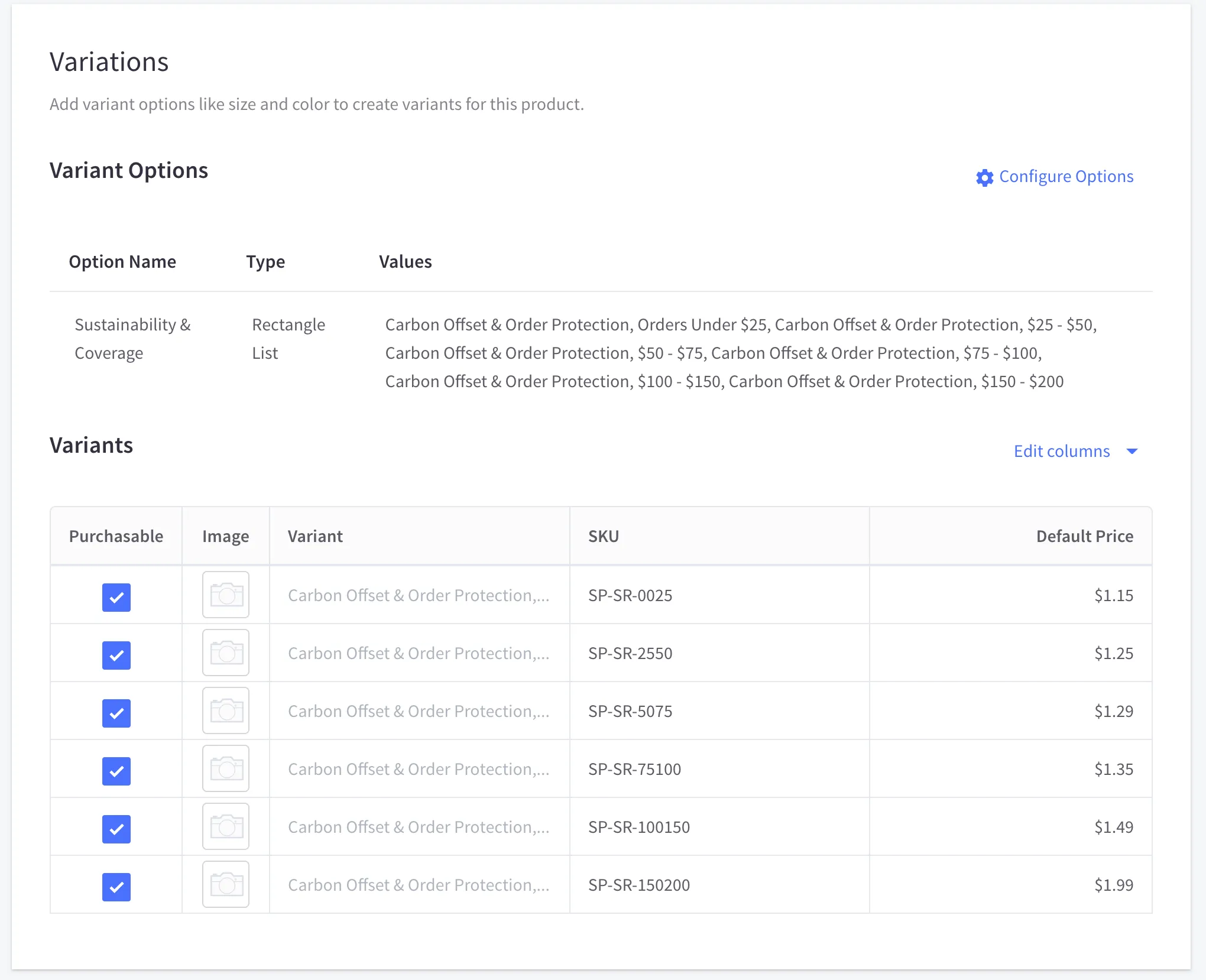
Accept Corso’s billing agreement`
Section titled “Accept Corso’s billing agreement`”After installation of the app, a member of our team will send you a billing request which will authorize Corso to bill for Shipping Protection. In summary, here is how billing works.
Your customers add Shipping Protection as a line item on the order and you collect the money. Then every week, Corso will send an invoice via Stripe. The total of the bill is the sum of Shipping Protection line items, minus any reorders or refunds that we processed on your behalf.
As a quick example, if 100 of your customers purchase Shipping Protection for $1, you would collect the $100. Then let’s say there is a $75 reorder. We would process that request and place a reorder through the BigCommerce API. As a result, we would deduct $75 from the bill and only charge you the remaining $25. Of course, you get to keep the $75 for the reorder.
Enable the Shipping Protection Widget
Section titled “Enable the Shipping Protection Widget”After the app has been installed and the billing request has been authorized, the last step is to enable the Shipping Protection widget.
By default, the widget will be placed on the cart page just above the checkout button. However, you can place multiple instances of the widget wherever you want.
To do this, all you have to do is place a simple code snippet in the location where you want the widget to be displayed. Here is the snippet:
<corso-cart-widget></corso-cart-widget>Most brands typically place the Shipping Protection widget right above the checkout button so it is visible for the customer to decide if they don’t want to add it to their order.
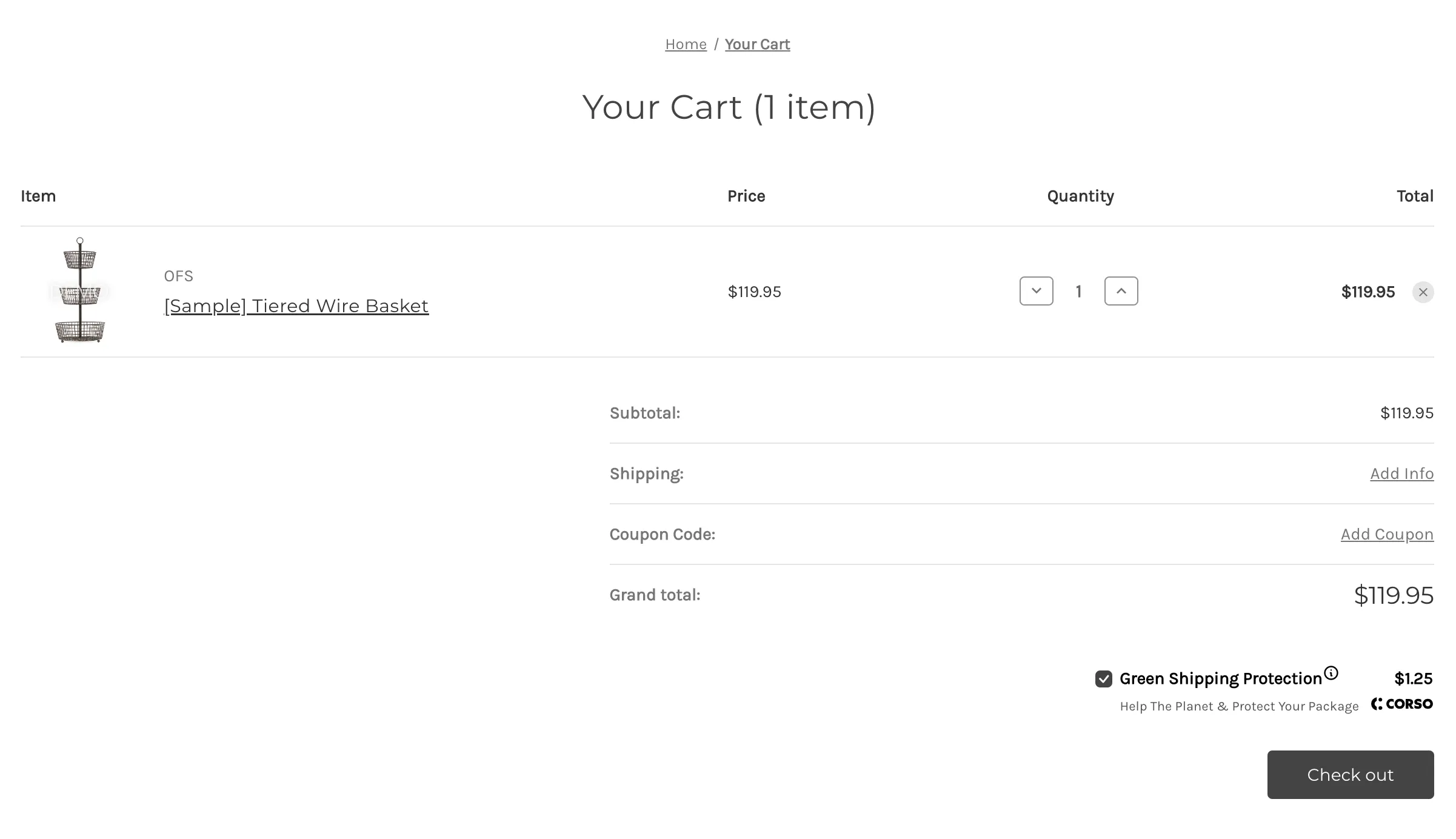
You’re All Set!
Section titled “You’re All Set!”Your customers are now ready to start adding Shipping Protection to their orders to protect their package against damage, theft, or loss and reducing the carbon on their shipment.