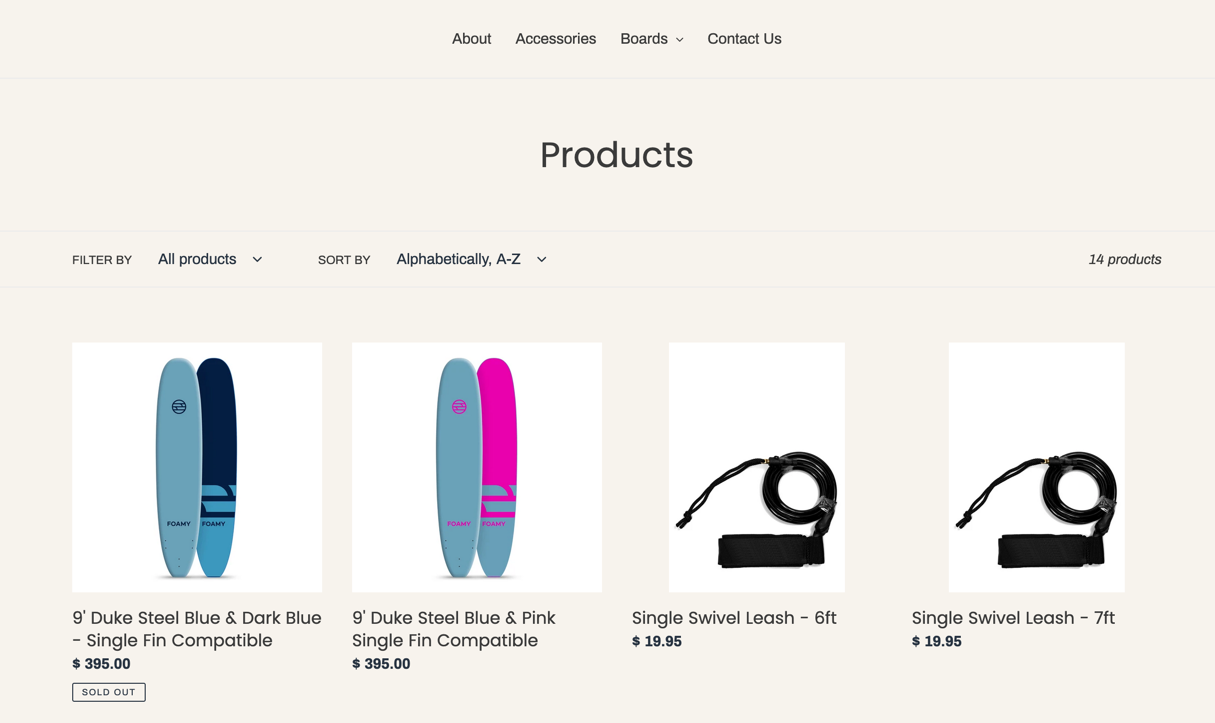Create a custom or "all" collection and exclude products where Corso is the vendor.
In order for the customer to add Green Shipping Protection to their order, there must be a product added to the cart. This means that upon installing the app, Corso needs to add a SKU to your product inventory.
Since it is an active SKU in your inventory, it will show in some default product collections.
Most merchants do not want the product "Green Shipping Protection" to be visible in their standard product catalog.
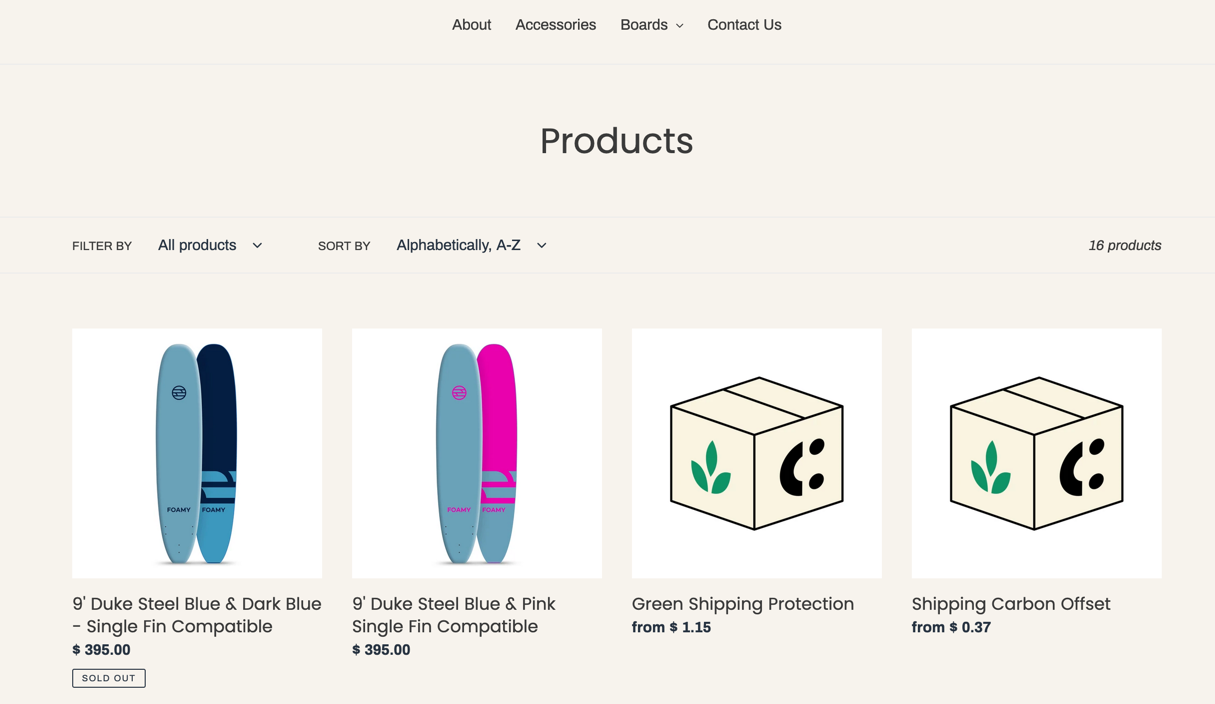
So how do we do remove those products?
Answer: Collections.
The way that Shopify handles the display of products in your theme is through collections.
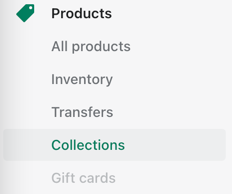
You can create as many of these as you want to group products together however you'd like, but the easiest way to do this is through "automated" collections.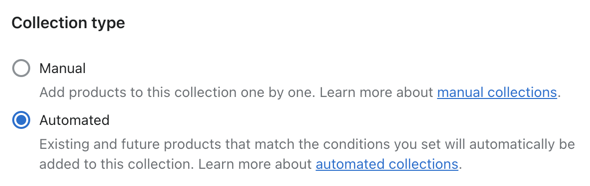
You can create a collection that excludes Green Shipping Protection or Carbon Offset products by using the following conditions.
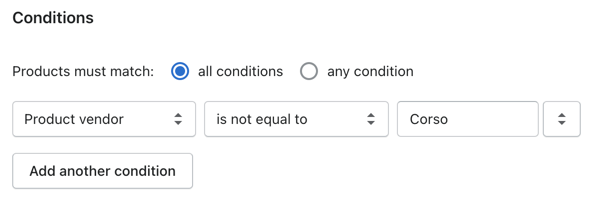
But what about the "All" collection?
When creating a Shopify store, there is one collection that is automatically generated for you by Shopify. It is the "all" collection. Even though it is hidden from your visible collections list, you might want to hide products from this collection as well. Or maybe you would like to even change the title of it from something other than "All products". Well, all you need to do is manually create a collection titled "All". This will allow you to apply manual or automatic sorting rules for this collection.
- From your Shopify admin, go to Products > Collections.
- Click Create collection.
- Create the collection:
- Give your collection the title All.
- In the Collection type section, select Automated.
- Set the product conditions.
- Click Save.
In the URL and handle text box, you should see a URL that ends in /all.